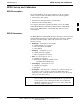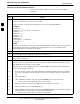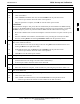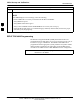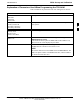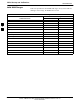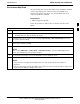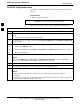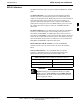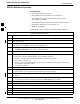User's Manual
RFDS Set-up and Calibration68P09255A69-3
Aug 2002
1X SC4812ET Lite BTS Optimization/ATP Software Release 2.16.1.x
PRELIMINARY
3-93
Table 3-45: RFDS Parameter Settings
Step Action
5g - Click OK to close the status report window.
5h - Click on the MGLI.
5i - Click on Device in the BTS menu bar, and select Enable from the pull-down menu.
-- A status report window shows the status of the operation.
5j
- When the operation is complete, click OK to close the status report window.
! CAUTION
When the MGLI changes to INS_ACT, data will automatically be downloaded to the RFDS. During
this process, the RFDS LED will slowly begin flashing red and green for approximately 2-3 minutes.
DO NOT attempt to perform any functions with the RFDS until the LED remains steady green.
5k - Re-seat the redundant GLI card into the backplane connectors and lock it in place with the ejector
tabs.
5l - Once the redundant GLI initializes, download data to it by selecting the card and, in the BTS
menu bar, clicking Device and selecting Download > Data from the pull-down menus.
6 Any MCCs that were INS_ACT when the MGLI was disabled must be disabled, downloaded with
data, and re-enabled as follows:
6a - Select the devices to be reset by clicking on them or using Select from the BTS menu bar and
clicking on MCCs in the pull-down menu.
6b - In the BTS menu bar, click on Device and select Disable from the pull-down menu.
-- A status report window shows the status of the operation.
6c - Click OK to close the status report window.
6d - Repeat Step 6a to select the MCCs.
6e - Click on Device in the BTS menu bar and select Download > Data from the pull-down menu.
(Selected devices do not change colot when data is downoaded.)
- A status report window shows the status of the download.
6f - Click on OK to close the status report window.
6g - When data download is complete, enable the MCCs by following the procedure in Table 3-22.
7 Click on the RFDS tab.
8 Status the RFDS TSU by performing the following:
8a - Click on the SUA to select it.
8b - Click on TSU in the BTS menu bar, and select Status TSU from the pull-down menu.
-- A status report shows the software version number for the TSIC and SUA.
. . . continued on next page
3