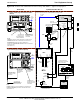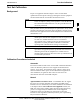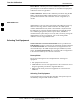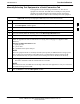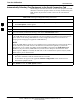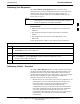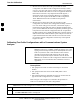User's Manual
Test Set Calibration
68P09255A69-3
Aug 2002
1X SC4812ET Lite BTS Optimization/ATP Software Release 2.16.1.x
PRELIMINARY
3-68
Automatically Selecting Test Equipment in the Serial Connection Tab
When using the auto-detection feature to select test equipment, the LMF
determines which test equipment items are actually communicating with
LMF. Follow the procedure in Table 3-29 to use the auto-detection
feature.
Table 3-29: Selecting Test Equipment Using Auto-Detect
Step Action
1 In the LMF window menu bar, click Tools and select Options... from the pull-down menu.
- The LMF Options window appears.
2 If it is not in the forefront, click on the Serial Connection tab.
3 Select the correct serial port in the COMM Port: pick list (normally COM1).
4 If it is not selected (no black dot showing), click on the Auto-Detection button.
5
If they are not already displayed in the box labeled GPIB address to search, click in the box and type
in the GPIB addresses for the test equipment to be used, separating each address with commas and no
spaces. (Refer to the Setting GPIB Addresses section of Appendix NO TAG for instructions on
verifying and/or changing test equipment GPIB addresses.)
NOTE
During the GPIB address search for a test equipment item to perform RF power measurements (that is,
for TX calibration), the LMF will select the first item it finds with the capability to perform the
measurement. If, for example, the address sequence 13,18,1 is included in the GPIB addresses to
search box, the power meter (GPIB address 13) will be used for RF power measurements. If the
address sequence 18,13,1 is included, the LMF will use the communications system analyzer (GPIB
address 18) for power measurements.
6 Click Apply.
- The button will darken until the selection has been recorded.
- A check mark will appear in the applicable Manual Configuration section check boxes for
detected test equipment items.
7 Click Dismiss to close the LMF Options window.
3