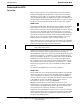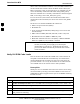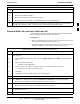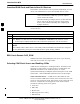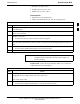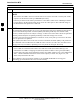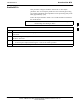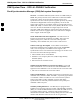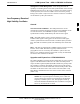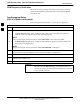User's Manual
Download the BTS
68P09255A69-3
Aug 2002
1X SC4812ET Lite BTS Optimization/ATP Software Release 2.16.1.x
PRELIMINARY
3-36
Table 3-21: Enable CSMs
Step Action
3 Click OK to close the status report window.
NOTE
The board in slot CSM 1 interfaces with the GPS receiver (either on-board or remote). The enable
sequence for this board can take up to one hour (see below).
FAIL may be shown in the status report table for a slot CSM 1 enable action. If Waiting For Phase
Lock is shown in the Description field, do not cancel the enable process. The CSM will change to
the Enabled state after phase lock is achieved.
NOTE
The GPS satellite system satellites are not in a geosynchronous orbit and are maintained and operated
by the United States Department of Defense (DOD). The DOD periodically alters satellite orbits;
therefore, satellite trajectories are subject to change. A GPS receiver that is INS contains an ephemeris
(satellite position table) that is updated periodically to take these changes into account.
If a GPS receiver has not been updated for a number of weeks, it may take up to an hour for the GPS
receiver ephemeris to be updated.
Once updated, the GPS receiver must track at least four satellites and obtain (hold) a 3-D position fix
for a minimum of 45 seconds before the CSM will come in service. (In some cases, the GPS receiver
needs to track only one satellite, depending on accuracy mode set during the data load).
NOTE
If two CSMs are installed and the board in slot CSM 1 has enabled, the LMF CSM cage view
should show slot CSM 1 as bright green (INS-ACT) and slot CSM 2 as olive green (INS-SBY)
If more than an hour has passed without the board in slot CSM 1 enabling, refer to the CSM System
Time - GPS & LFR/HSO Verification section of this chapter (see Table 3-23, Figure 3-9, and
Table 3-24) to determine the cause.
4 After CSMs have been successfully enabled, be sure the PWR/ALM LEDs are steady green
(alternating green/red indicates the card is in an alarm state).
3