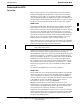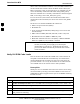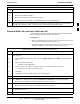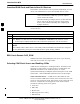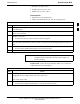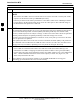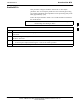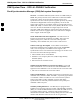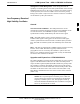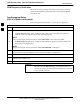User's Manual
Download the BTS68P09255A69-3
Aug 2002
1X SC4812ET Lite BTS Optimization/ATP Software Release 2.16.1.x
PRELIMINARY
3-35
LFR (only for source 2 & 3)
10 MHz (only for source 2 & 3)
NONE (only for source 2 & 3)
Prerequisites
MGLI is INS_ACT (bright green)
CSM is OOS_RAM (yellow) or INS_ACT (bright green)
Table 3-20: Select CSM Clock Source
Step Action
1 Display the CSM cage view in the LMF by clicking on the CSM area of the SCCP shelf in the picture
of the BTS frame.
2 When the CSM cage view replaces the GLI/MCC/BBX view, click on the CSM(s) for which the clock
source is to be selected.
3 Click on Device in the BTS menu bar, and select CSM/MAWI > Select Clock Source... in the
pull-down menu list.
- A CSM clock reference source selection window will appear.
4 Select the applicable clock source in the Clock Reference Source pick lists. Uncheck the related
check boxes for Clock Reference Sources 2 and 3 if you do not want the displayed pick list item to be
used.
5 Click on the OK button.
- A status report is displayed showing the results of the operation.
6 Click on the OK button to close the status report window.
NOTE
For RF-GPS, verify the CSM configured with the GPS receiver
“daughter board” is installed in the SCCP shelf CSM 1 slot
before continuing.
Enable CSMs - Follow the steps outlined in Table 3-21 to enable the
CSMs installed in the SCCP shelves.
Table 3-21: Enable CSMs
Step Action
1
NOTE
If equipped with two CSMs, enable card in slot CSM 2 first.
Click on the target CSM.
2 Click on Device in the BTS menu bar, and select Enable in the pull-down menu list.
- A status report is displayed showing the results of the enable operation.
. . . continued on next page
3