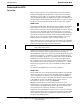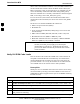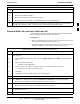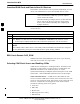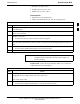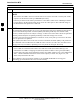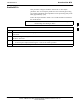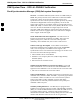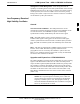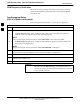User's Manual
Download the BTS68P09255A69-3
Aug 2002
1X SC4812ET Lite BTS Optimization/ATP Software Release 2.16.1.x
PRELIMINARY
3-33
Table 3-17: Verify GLI ROM Code Loads
Step Action
4a - Log out of the BTS as described in Table 3-13 or Table 3-14, as applicable.
4b - Disconnect the LMF computer.
4c - Reconnect the span lines as described in Table 5-7.
4d - Have the CBSC download the correct ROM code version to the BTS devices.
5 When the GLIs have the correct ROM load for the software release being used, be sure the span lines
are disabled as outlined in Table 3-5 and proceed to downloading RAM code and data.
Download RAM Code and Data to MGLI and GLI
Follow the steps outlined in Table 3-18 to download the RAM code and
data to the MGLI and other installed GLI devices.
Prerequisites
Prior to performing these procedures, ensure a code file exists for each
of the devices to be loaded (refer to Table 3-3).
The LMF computer is connected to the BTS (refer to Table 3-10), and
is logged in using the GUI environment (refer to Table 3-11).
Table 3-18: Download and Enable MGLI and GLI Devices
Step Action
1 Be sure the LMF will use the correct software release for code and data downloads by performing the
following steps:
1a - Click on Tools in the LMF menu bar, and select Update NextLoad > CDMA from the pull-down
menus.
1b - Click on the BTS to be loaded.
-- The BTS will be highlighted.
1c - Click the button next to the correct code version for the software release being used.
-- A black dot will appear in the button circle.
1d - Click Save.
1e - Click OK to close each of the advisory boxes which appear.
2 Prepare to download code to the MGLI by clicking on the device.
3 Click Device in the BTS menu bar, and select Download > Code/Data in the pull-down menus.
- A status report is displayed confirming change in the device(s) status.
4 Click OK to close the status window.
- The MGLI will automatically be downloaded with data and enabled.
5 Once the MGLI is enabled, load and enable additional installed GLIs by clicking on the devices and
repeating steps 3 and 4.
6 Click OK to close the status window for the additional GLI devices.
3