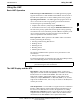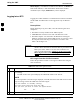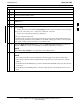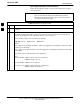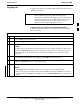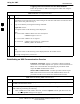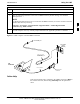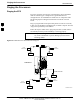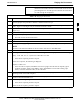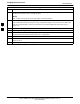User's Manual
Pinging the Processors68P09255A69-3
Aug 2002
1X SC4812ET Lite BTS Optimization/ATP Software Release 2.16.1.x
PRELIMINARY
3-29
NOTE
The Ethernet LAN A and B cables and/or terminations must be
installed on each frame/enclosure external LAN connector before
performing this test. All other processor board LAN connections
are made through the backplanes.
Table 3-16: Pinging the Processors
Step Action
1 If this is a first-time communication with a newly-installed frame or a GLI card which has been
replaced, perform the procedure in Table 6-3 and then return to step 2.
2 Be sure any uncabled LAN A and B IN and OUT connectors in the power entry compartment (rear of
frame - Figure 3-4 and Figure 3-8) are terminated with 50 Ω loads.
3 If it has not already been done, connect the LMF computer to the BTS (refer to Table 3-10 and
Figure 3-6.)
4 If it has not already been done, start a GUI LMF session and log into the BTS ( refer to Table 3-11).
5 In the power entry compartment, remove the 50Ω termination on the frame LAN B IN connector.
- The LMF session should remain active.
6 Replace the 50Ω terminator on the BTS frame LAN B IN connector.
7 From the Windows desktop, click the Start button and select Run.
8 In the Open box, type ping and the MGLI IP address (for example, ping 128.0.0.2).
NOTE
128.0.0.2 is the default IP address for the GLI card in slot GLI-1 in field BTS units.
9 Click on OK.
10 If the targeted module responds, a DOS window will appear with a display similar to the following:
Reply from 128.0.0.2: bytes=32 time=3ms TTL=255
- If the device responds, proceed to step 18.
If there is no response, the following is displayed:
Request timed out
- If the GLI fails to respond, it should be reset and re-pinged. If it still fails to respond, typical
problems would be: failure of the LMF to login, shorted BNC-to-inter-frame cabling, open
cables, crossed A and B link cables, or the GLI itself.
11 Logout of the BTS as described in Table 3-13, exit from the LMF program, and restart the Windows
operating system on the LMF computer.
12 Restart the LMF GUI program as described in LMF Help function on-line documentation, and log into
the BTS as described in Table 3-11.
13 Perform steps 7 through 10 again.
- If the device responds, proceed to step 18.
If there is still no response, proceed to step 14.
. . . continued on next page
3