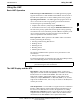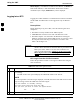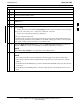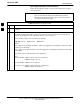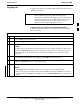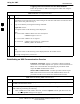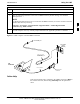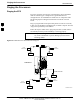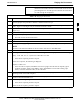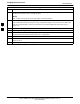User's Manual
Using the LMF
68P09255A69-3
Aug 2002
1X SC4812ET Lite BTS Optimization/ATP Software Release 2.16.1.x
PRELIMINARY
3-26
Logging Out of a BTS from the CLI Environment
Follow the procedure in Table 3-14 to logout of a BTS when using the
CLI environment.
Table 3-14: BTS CLI Logout Procedure
Step Action
NOTE
If the BTS is also logged into from a GUI running at the same time and further work must be done
with it in the GUI, proceed to step 2.
1 Log out of a BTS by entering the following command:
logout bts-<bts#>
A response similar to the following will be displayed:
LMF>
13:24:51.028 Command Received and Accepted
COMMAND=logout bts-33
13:24:51.028 Command In Progress
13:24:52.04 Command Successfully Completed
REASON_CODE=”No Reason”
2 If desired, close the CLI interface by entering the following command:
exit
A response similar to the following will be displayed before the window closes:
Killing background processes....
Establishing an MMI Communication Session
Equipment Connection - Figure 3-7 illustrates common equipment
connections for the LMF computer. For specific connection locations on
FRUs, refer to the illustration accompanying the procedures which
require the MMI communication session.
Initiate MMI Communication - For those procedures which require
MMI communication between the LMF and BTS FRUs, follow the
procedures in Table 3-15 to initiate the communication session.
Table 3-15: Establishing MMI Communication
Step Action
1 Connect the LMF computer to the equipment as detailed in the applicable procedure which requires
the MMI communication session.
2 If the LMF computer has only one serial port (COM1) and the LMF is running, disconnect the LMF
from COM1 by performing the following:
2a - Click on Tools in the LMF window menu bar, and select Options from the pull-down menu list.
-- An LMF Options dialog box will appear.
. . . continued on next page
3