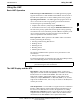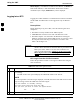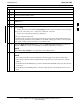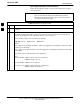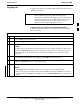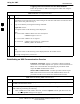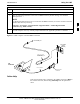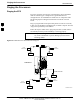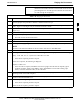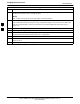User's Manual
Using the LMF
68P09255A69-3
Aug 2002
1X SC4812ET Lite BTS Optimization/ATP Software Release 2.16.1.x
PRELIMINARY
3-24
BTS Login from the CLI Environment
Follow the procedures in Table 3-12 to log into a BTS when using the
CLI environment.
NOTE
If the CLI and GUI environments are to be used at the same
time, the GUI must be started first and BTS login must be
performed from the GUI. Refer to Table 3-11 to start the GUI
environment and log into a BTS.
Table 3-12: BTS CLI Login Procedure
Step Action
1 Double-click the WinLMF CLI desktop icon (if the LMF CLI environment is not already
running).
2
NOTE
If a BTS was logged into under a GUI session before the CLI environment was started, the CLI
session will be logged into the same BTS, and step 2 is not required.
At the /wlmf prompt, enter the following command:
login bts-<bts#> host=<host> port=<port>
where:
host = MGLI card IP address (defaults to address last logged into for this BTS or 128.0.0.2 if this
is first login to this BTS)
port = IP port of the BTS (defaults to port last logged into for this BTS or 9216 if this is first login
to this BTS)
A response similar to the following will be displayed:
LMF>
13:08:18.882 Command Received and Accepted
COMMAND=login bts-33
13:08:18.882 Command In Progress
13:08:21.275 Command Successfully Completed
REASON_CODE=”No Reason”
3