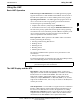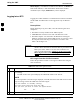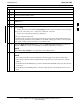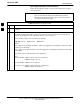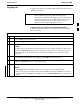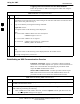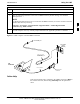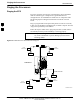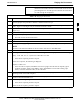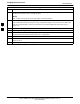User's Manual
Using the LMF
68P09255A69-3
Aug 2002
1X SC4812ET Lite BTS Optimization/ATP Software Release 2.16.1.x
PRELIMINARY
3-22
RFDS Display - If an RFDS is included in the CDF file, an RFDS tab
labeled with “RFDS,” a dash and the BTS number-frame number
combination (for example, RFDS-812-1 ) will be displayed.
Logging Into a BTS
Logging into a BTS establishes a communication link between the BTS
and the LMF. An LMF session can be logged into only one BTS at a
time.
Prerequisites
Before attempting to log into a BTS, ensure the following have been
completed:
The LMF is correctly installed on the LMF computer.
A bts-nnn folder with the correct CDF and CBSC files exists.
The LMF computer was connected to the BTS before starting the
Windows operating system and the LMF software. If necessary, restart
the computer after connecting it to the BTS in accordance with
Table 3-10 and Figure 3-6.
CAUTION
Be sure that the correct bts-#.cdf and cbsc-#.cdf file is used for
the BTS. These should be the CDF files that are provided for the
BTS by the CBSC. Failure to use the correct CDF files can
result in invalid optimization. Failure to use the correct CDF
files to log into a live (traffic-carrying) site can shut down
the site.
BTS Login from the GUI Environment
Follow the procedures in Table 3-11 to log into a BTS when using the
GUI environment.
Table 3-11: BTS GUI Login Procedure
Step Action
1
Start the LMF GUI environment by double-clicking on the WinLMF desktop icon (if the LMF is
not running).
- An LMF window will open and display the LMF build number in the title bar.
NOTE
If a warning similar to the following is displayed, select No, shut down other LMF sessions which
may be running, and start the LMF GUI environment again:
The CLI handler is already running.
This may cause conflicts with the LMF.
Are you sure you want to start the application?
Yes No
2 Click on Login tab (if not displayed).
. . . continued on next page
3