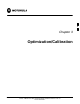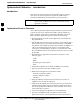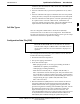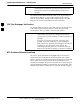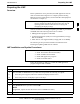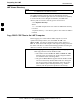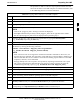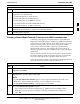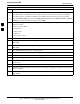User's Manual
Preparing the LMF68P09255A69-3
Aug 2002
1X SC4812ET Lite BTS Optimization/ATP Software Release 2.16.1.x
PRELIMINARY
3-9
Table 3-3: Verify Software Release 2.16.0.x Device Binary Files Are Installed
Step Action
9 In the left-hand pane, click on the data folder, and in the right-hand pane look for the following file,
as applicable to the installed GLIs:
gli.dds.0103 (data file for GLI2 devices)
bbx.dds.0605 (data file for BBX2 devices)
bbx.dds.060A (data file for BBX-1X devices)
mcp.dds.0c01 (data file for MCC8/MCC24E devices)
mcp.dds.0c04 (data file for MCC-1X devices)
10 If the required code and data files are not located on the LMF computer, obtain them from the network
administrator and install them as outlined in the LMF Help function.
11 Close MS Windows Explorer.
Creating a Named HyperTerminal Connection for MMI Communication
Confirming or changing the configuration data of certain BTS Field
Replaceable Units (FRU) requires establishing an MMI communication
session between the LMF computer and the FRU. Using features of the
Windows operating system, the connection properties for an MMI
session can be saved on the LMF computer as a named Windows
HyperTerminal connection. This eliminates the need for setting up
connection parameters each time an MMI session is required to support
optimization.
Once the named connection is saved, a shortcut for it can be created on
the Windows desktop. Double-clicking the shortcut icon will start the
connection without the need to negotiate multiple menu levels.
Follow the procedures in Table 3-4 to establish a named HyperTerminal
connection and create a Windows desktop shortcut for it.
Table 3-4: Create HyperTerminal Connection
Step Action
1 From the Windows Start menu, select:
Programs > Accessories
2 Select Communications, double click the Hyperterminal folder, and then double click on the
Hypertrm.exe icon in the window which opens.
NOTE
If a Location Information Window appears, enter the required information, then click on the
Close button. (This is required the first time, even if a modem is not to be used.)
If a You need to install a modem..... message appears, click on NO.
3 When the Connection Description box opens:
- Type a name for the connection being defined (e.g., MMI Session) in the Name: window,
- Highlight any icon preferred for the named connection in the Icon: chooser window, and
- Click OK.
. . . continued on next page
3