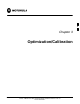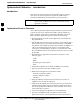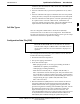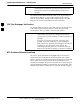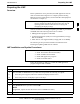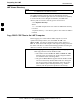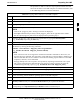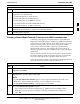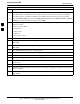User's Manual
Preparing the LMF68P09255A69-3
Aug 2002
1X SC4812ET Lite BTS Optimization/ATP Software Release 2.16.1.x
PRELIMINARY
3-7
The procedure in Table 3-2 lists the steps required to transfer the CDF
files from the CBSC to the LMF computer. For further information, refer
to the LMF Help function on-line documentation.
Table 3-2: Copying CBSC CDF Files to the LMF Computer
Step Action
1 Login to the CBSC workstation.
2 Insert a DOS-formatted floppy diskette in the workstation drive.
3 Type eject -q and press the Enter key.
4 Type mount and press the Enter key.
NOTE
Look for the “floppy/no_name” message on the last line displayed.
If the eject command was previously entered, floppy/no_name will be appended with a number.
Use the explicit floppy/no_name reference displayed when performing step 7.
5 Change to the directory, where the files to be copied reside, by typing cd <directoryname>
(e.g., cd bts-248) and pressing the Enter key.
6 Type ls and press the Enter key to display the list of files in the directory.
7 With Solaris versions of Unix, create DOS-formatted versions of the bts-#.cdf and cbsc-#.cdf files on
the diskette by entering the following command:
unix2dos <source filename> /floppy/no_name/<target filename>
(e.g., unix2dos bts-248.cdf /floppy/no_name/bts-248.cdf).
NOTE
Other versions of Unix do not support the unix2dos and dos2unix commands. In these cases, use
the Unix cp (copy) command. The copied files will be difficult to read with a DOS or Windows text
editor because Unix files do not contain line feed characters. Editing copied CDF files on the LMF
computer is, therefore, not recommended.
Using cp, multiple files can be copied in one operation by separating each filename to be copied
with a space and ensuring the destination directory (floppy/no_name) is listed at the end of the
command string following a space (e.g., cp bts-248.cdf cbsc-6.cdf /floppy/no_name).
8 Repeat steps 5 through 7 for each bts-# which must be supported by the LMF computer.
9 When all required files have been copied to the diskette type eject and press the Enter key.
10 Remove the diskette from the CBSC drive.
11 If it is not running, start the Windows operating system on the LMF computer.
12 Insert the diskette containing the bts-#.cdf and cbsc-#.cdf files into the LMF computer.
13 Using MS Windows Explorer, create a corresponding bts-# folder in the <x>:\<lmf home
directory>\cdma directory for each bts-#.cdf /cbsc-#.cdf file pair copied from the CBSC.
14 Use MS Windows Explorer to transfer the cbsc-#.cdf and bts-#.cdf files from the diskette to the
corresponding <x>:\<lmf home directory>\cdma\bts-# folders created in step 13.
3