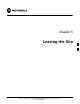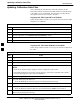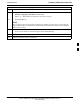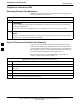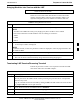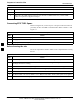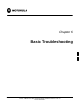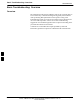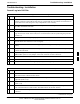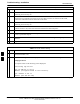User's Manual
Prepare to Leave the Site68P09255A69-3
Aug 2002
1X SC4812ET Lite BTS Optimization/ATP Software Release 2.16.1.x
PRELIMINARY
5-5
Bringing Modules into Service with the LMF
NOTE
Whenever possible, have the CBSC/MM bring up the site and
enable all devices at the BTS.
If there is a reason code and/or data should or could not be loaded
remotely from the CBSC, follow the steps outlined in Table 5-5 as
required to bring BTS processor modules from OOS to INS state.
Table 5-5: Bring Modules into Service
Step Action
1 In the LMF GUI environment, select the device(s) to be enabled by clicking on each one.
NOTE
The MGLI and CSM must be INS_ACT (bright green) before an MCC can be enabled.
Processors which must be enabled and the order of enabling are as follows:
1. MGLI
2. CSMs
3. MCCs
2
Click on Device in the BTS menu bar, and select Enable from the pull-down list.
- A status report window is displayed.
NOTE
If a BBX is selected, a transceiver parameters window is displayed to collect keying information. Do
not enable the BBX.
3 Click Cancel to close the transceiver parameters window, if applicable.
4 Click OK to close the status report window.
- The color of devices which successfully change to INS will change bright green.
Terminating LMF Session/Removing Terminal
Perform the procedure in Table 5-6 as required to terminate the LMF
GUI session and remove the LMF computer.
Table 5-6: Remove LMF
Step Action
1
! CAUTION
Do not power down the LMF terminal without performing the procedure below. Corrupted/lost
data files may result.
Log out of all BTS sessions and exit LMF by clicking on File in the LMF window menu bar and select-
ing Logout and Exit from the pull-down list.
2 In the Windows Task Bar, click Start and select Shutdown.
3 Click Yes when the Shut Down Windows message appears
4 Wait for the system to shut down and the screen to go blank.
. . . continued on next page
5