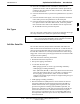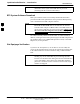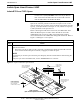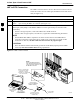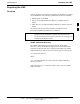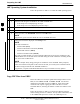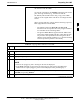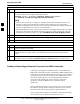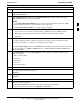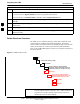User's Manual
Table Of Contents
- Table of Contents
- List of Figures
- List of Tables
- Foreword
- FCC Requirements
- General Safety
- Revision History
- Patent Notification
- Chapter 1 Introduction
- Chapter 2 Preliminary Operations
- Chapter 3 Optimization/Calibration
- Optimization/Calibration - Introduction
- Isolate Span Lines/Connect LMF
- Preparing the LMF
- Using CDMA LMF
- Download the BTS
- CSM System Time/GPS and LFR/HSO Verification
- Test Equipment Set-up
- Test Set Calibration
- Bay Level Offset Calibration
- RFDS Set-up and Calibration
- BTS Redundancy/Alarm Testing
- BTS Alarms Testing
- Preliminary Operations: Overview
- Pre-Power-up Tests
- Initial Power-up Tests
- Chapter 4 Automated Acceptance Test Procedure
- Automated Acceptance Test Procedures - All-inclusive TX & RX
- TX Output Acceptance Tests: Introduction
- TX Spectral Purity Transmit Mask Acceptance Test
- TX Waveform Quality (rho) Acceptance Test
- TX Pilot Time Offset Acceptance Test
- TX Code Domain Power/Noise Floor Acceptance Test
- RX Frame Error Rate (FER) Acceptance Test
- Generate an ATP Report
- Chapter 5 Prepare to Leave the Site
- Chapter 6 Basic Troubleshooting
- Basic Troubleshooting Overview
- Troubleshooting: Installation
- Troubleshooting: Download
- Troubleshooting: Calibration
- Troubleshooting: Transmit ATP
- Troubleshooting: Receive ATP
- Troubleshooting: CSM Check-list
- C-CCP Backplane Troubleshooting
- Module Front Panel LED Indicators and Connectors
- Basic Troubleshooting - Span Control Link
- Appendix A Data Sheets
- Appendix B PN Offset/I & Q Offset Register Programming Information
- Appendix C FRU Optimization/ATP Test Matrix
- Appendix D BBX Gain Set Point vs. BTS Output
- Appendix E CDMA Operating Frequency
- Appendix F PCS Interface Setup for Manual Testing
- Appendix G VSWR
- Appendix H Download ROM Code
- Appendix I In-Service Calibration
- Appendix J GPIB Addresses
- Introduction
- HP437 Power Meter GPIB Address
- Gigatronics 8541C Power Meter GPIB Address
- Motorola CyberTest GPIB Address
- HP8935 Test Set GPIB Address
- Setting HP8921A and HP83236A/B GPIB Address
- Advantest R3465 GPIB Address
- RS232 GPIB Interface Box
- Advantest R3267 Spectrum Analyzer GPIB Address
- Agilent E4406A Transmitter Tester GPIB Address
- Index
Preparing the LMF
68P09255A61-4
Aug 2002
1X SC 4812T BTS Optimization/ATP Software Release 2.16.1.x
FIELD TRIAL
3-8
LMF Operating System Installation
Follow the procedure in Table 3-3 to install the LMF operating system.
Table 3-3: LMF Operating System Installation
Step Action
1 Insert the LMF Program CD ROM into the LMF CD ROM drive.
- If the Setup screen is displayed, go to step 5.
- If the Setup screen is not displayed, proceed to step 2.
2 Click on the Start button.
3 Select Run.
4 In the Open box, enter d:\autorun and click on the OK button.
NOTE
If applicable, replace the letter d with the correct CD ROM drive letter.
5 Follow the instructions displayed on the Setup screen.
NOTE
First Time Installations:
- Install U/WIN (First)
- Install Java Runtime Environment (Second)
- Install LMF Software (Third)
- Install/Create BTS Folders (Fourth)
Any time you install U/WIN, you must install the LMF software because the installation of the
LMF modifies some of the files that are installed during the U/Win installation. Installing U/Win
over-writes these modifications.
NOTE
There are multiple binary image packages for installation on the CD-ROM. When prompted,
choose the load that corresponds to the switch release that you currently have installed. Perform
the Device Images install after the WinLMF installation.
If applicable, a separate CD ROM of BTS Binaries may be available for binary updates.
Copy CDF Files from CBSC
Before the LMF can execute the optimization/ATP procedures for the
BTS, the correct bts-#.cdf and cbsc-#.cdf files must be
obtained from the CBSC and put in a bts-# folder in the LMF
notebook. This requires copying the CBSC CDF files to a DOS
formatted diskette, and using the diskette to install the CDF file in the
LMF.
Follow the procedure in Table 3-4 to obtain the CDF files from the
CBSC and copy the files to a diskette. For any further information, refer
to the CDMA LMF Operator’s Guide or the LMF Help screen.
3