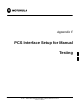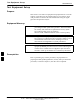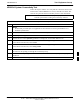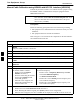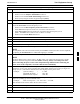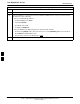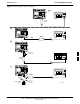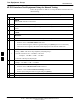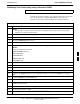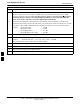User's Manual
Table Of Contents
- Table of Contents
- List of Figures
- List of Tables
- Foreword
- FCC Requirements
- General Safety
- Revision History
- Patent Notification
- Chapter 1 Introduction
- Chapter 2 Preliminary Operations
- Chapter 3 Optimization/Calibration
- Optimization/Calibration - Introduction
- Isolate Span Lines/Connect LMF
- Preparing the LMF
- Using CDMA LMF
- Download the BTS
- CSM System Time/GPS and LFR/HSO Verification
- Test Equipment Set-up
- Test Set Calibration
- Bay Level Offset Calibration
- RFDS Set-up and Calibration
- BTS Redundancy/Alarm Testing
- BTS Alarms Testing
- Preliminary Operations: Overview
- Pre-Power-up Tests
- Initial Power-up Tests
- Chapter 4 Automated Acceptance Test Procedure
- Automated Acceptance Test Procedures - All-inclusive TX & RX
- TX Output Acceptance Tests: Introduction
- TX Spectral Purity Transmit Mask Acceptance Test
- TX Waveform Quality (rho) Acceptance Test
- TX Pilot Time Offset Acceptance Test
- TX Code Domain Power/Noise Floor Acceptance Test
- RX Frame Error Rate (FER) Acceptance Test
- Generate an ATP Report
- Chapter 5 Prepare to Leave the Site
- Chapter 6 Basic Troubleshooting
- Basic Troubleshooting Overview
- Troubleshooting: Installation
- Troubleshooting: Download
- Troubleshooting: Calibration
- Troubleshooting: Transmit ATP
- Troubleshooting: Receive ATP
- Troubleshooting: CSM Check-list
- C-CCP Backplane Troubleshooting
- Module Front Panel LED Indicators and Connectors
- Basic Troubleshooting - Span Control Link
- Appendix A Data Sheets
- Appendix B PN Offset/I & Q Offset Register Programming Information
- Appendix C FRU Optimization/ATP Test Matrix
- Appendix D BBX Gain Set Point vs. BTS Output
- Appendix E CDMA Operating Frequency
- Appendix F PCS Interface Setup for Manual Testing
- Appendix G VSWR
- Appendix H Download ROM Code
- Appendix I In-Service Calibration
- Appendix J GPIB Addresses
- Introduction
- HP437 Power Meter GPIB Address
- Gigatronics 8541C Power Meter GPIB Address
- Motorola CyberTest GPIB Address
- HP8935 Test Set GPIB Address
- Setting HP8921A and HP83236A/B GPIB Address
- Advantest R3465 GPIB Address
- RS232 GPIB Interface Box
- Advantest R3267 Spectrum Analyzer GPIB Address
- Agilent E4406A Transmitter Tester GPIB Address
- Index
Test Equipment Set-up
68P09255A61-4
Aug 2002
1X SC 4812T BTS Optimization/ATP Software Release 2.16.1.x
FIELD TRIAL
F-4
Manual Cable Calibration using HP8921 with HP PCS Interface (HP83236)
Perform the procedure in Table F-2 to calibrate the test equipment using
the HP8921 Cellular Communications Analyzer equipped with the
HP83236 PCS Interface.
NOTE
This calibration method must be executed with great care. Some
losses are measured close to the minimum limit of the power
meter sensor (-30 dBm).
Prerequisites
Ensure the following prerequisites have been met before proceeding:
Test equipment to be calibrated has been connected correctly for cable
calibration.
Test equipment has been selected and calibrated.
Refer to Figure F-1 for location of the components on the PCS Interface
and Communications Test Set.
Table F-2: Manual Cable Calibration Test Equipment Setup (using the HP PCS Interface)
Step Action
NOTE
Verify that GPIB controller is turned off.
1 Insert HP 83236A Manual Control System card into memory card slot (see Figure F-1).
2 Press the Preset pushbutton.
3 Under Screen Controls, press the TESTS pushbutton to display the TESTS (Main Menu) screen.
4 Position the cursor at Select Procedure Location and select it. In the Choices selection box, select
CARD.
5 Position the cursor at Select Procedure Filename and select it. In the Choices selection box, select
MANUAL.
6 Position the cursor at RUN TEST and select it. HP must be in Control Mode Select YES.
7 If using HP 83236A:
Set channel number=<chan#>:
- Position cursor at Channel
Number and select it.
- Enter the chan# using the numeric
keypad; press [Enter] and the
screen will go blank.
- When the screen reappears, the
chan# will be displayed on the
channel number line.
If using HP 83236B:
Set channel frequency:
- Position cursor at Frequency Band and press Enter.
- Select User Defined Frequency.
- Go Back to Previous Menu.
- Position the cursor to 83236 generator frequency and
enter actual RX frequency.
- Position the cursor to 83236 analyzer frequency and
enter actual TX frequency.
8 Set RF Generator level:
- Position the cursor at RF Generator Level and select it.
- Enter -10 using the numeric keypad; press [Enter] and the screen will go blank.
- When the screen reappears, the value -10 dBm will be displayed on the RF Generator Level line.
. . . continued on next page
F