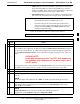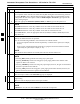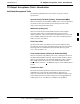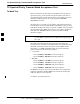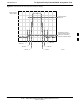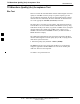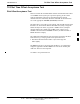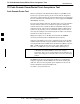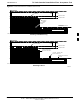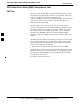User's Manual
Table Of Contents
- Table of Contents
- List of Figures
- List of Tables
- Foreword
- FCC Requirements
- General Safety
- Revision History
- Patent Notification
- Chapter 1 Introduction
- Chapter 2 Preliminary Operations
- Chapter 3 Optimization/Calibration
- Optimization/Calibration - Introduction
- Isolate Span Lines/Connect LMF
- Preparing the LMF
- Using CDMA LMF
- Download the BTS
- CSM System Time/GPS and LFR/HSO Verification
- Test Equipment Set-up
- Test Set Calibration
- Bay Level Offset Calibration
- RFDS Set-up and Calibration
- BTS Redundancy/Alarm Testing
- BTS Alarms Testing
- Preliminary Operations: Overview
- Pre-Power-up Tests
- Initial Power-up Tests
- Chapter 4 Automated Acceptance Test Procedure
- Automated Acceptance Test Procedures - All-inclusive TX & RX
- TX Output Acceptance Tests: Introduction
- TX Spectral Purity Transmit Mask Acceptance Test
- TX Waveform Quality (rho) Acceptance Test
- TX Pilot Time Offset Acceptance Test
- TX Code Domain Power/Noise Floor Acceptance Test
- RX Frame Error Rate (FER) Acceptance Test
- Generate an ATP Report
- Chapter 5 Prepare to Leave the Site
- Chapter 6 Basic Troubleshooting
- Basic Troubleshooting Overview
- Troubleshooting: Installation
- Troubleshooting: Download
- Troubleshooting: Calibration
- Troubleshooting: Transmit ATP
- Troubleshooting: Receive ATP
- Troubleshooting: CSM Check-list
- C-CCP Backplane Troubleshooting
- Module Front Panel LED Indicators and Connectors
- Basic Troubleshooting - Span Control Link
- Appendix A Data Sheets
- Appendix B PN Offset/I & Q Offset Register Programming Information
- Appendix C FRU Optimization/ATP Test Matrix
- Appendix D BBX Gain Set Point vs. BTS Output
- Appendix E CDMA Operating Frequency
- Appendix F PCS Interface Setup for Manual Testing
- Appendix G VSWR
- Appendix H Download ROM Code
- Appendix I In-Service Calibration
- Appendix J GPIB Addresses
- Introduction
- HP437 Power Meter GPIB Address
- Gigatronics 8541C Power Meter GPIB Address
- Motorola CyberTest GPIB Address
- HP8935 Test Set GPIB Address
- Setting HP8921A and HP83236A/B GPIB Address
- Advantest R3465 GPIB Address
- RS232 GPIB Interface Box
- Advantest R3267 Spectrum Analyzer GPIB Address
- Agilent E4406A Transmitter Tester GPIB Address
- Index
Automated Acceptance Test Procedures - All-inclusive TX & RX
68P09255A61-4
Aug 2002
1X SC 4812T BTS Optimization/ATP Software Release 2.16.1.x
FIELD TRIAL
4-6
Table 4-1: ATP Test Procedure
ActionStep
NOTE
If a companion frame with the inter-frame diversity RX cabling disconnected is being tested do
not select BOTH in step 8. The RX main and diversity paths must be tested separately for this
configuration because each requires a different Multi-Coupler Preselector type to provide the
proper test signal gain.
8 Select the appropriate RX branch (BOTH, MAIN, or DIVersity) in the drop-down list.
NOTE
The Rate Set selection of 1 is only available if non-1X cards are selected for the test.
The Rate Set selection of 2 is only available if non-1X cards are selected for the test.
The Rate Set selection of 3 is only available if 1X cards are selected for the test.
9 In the Rate Set box, select the appropriate data rate (1=9600, 2=14400, 3=9600 1X) from the
drop-down list.
10 Enter the channel elements to be tested for the RX ATP in the Channel Element(s) box. By
default, all channel elements are specified.
Use one of thefollowing methods to enter more than one channel element:
- Enter non-sequential channel elements separated by a comma and no spaces (for example;
0,5,15).
- Enter a range of sequential channel elements by typing the first and last channel elements
separated by two periods (for example; 0..15).
NOTE
The channel element numbers are 0 based; that is the first channel element is 0.
11 If applicable, select a test pattern from the Test Pattern pick list.
NOTE
Selecting Pilot (default) performs tests using only a pilot signal.
Selecting Standard performs tests using pilot, synch, paging and 6 traffic channels. This
requires an MCC to be selected.
Selecting CDFPilot performs tests using only a pilot signal, however, the gain for the channel
elements is specified in the CDF file.
Selecting CDF performs tests using pilot, synch, paging and 6 traffic channels, however, the
gain for the channel elements is specified in the CDF file.
12 Click on the OK button.
The status report window and a Directions pop-up are displayed.
13 Follow the cable connection directions as they are displayed, and click the Continue button to
begin testing.
The test results are displayed in the status report window.
14 Click on Save Results or Dismiss.
NOTE
If Dismiss is used, the test results will not be saved in the test report file.
4