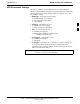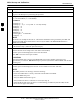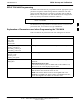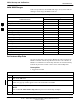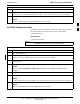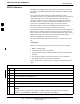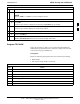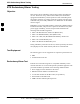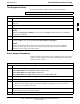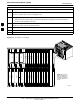User's Manual
Table Of Contents
- Table of Contents
- List of Figures
- List of Tables
- Foreword
- FCC Requirements
- General Safety
- Revision History
- Patent Notification
- Chapter 1 Introduction
- Chapter 2 Preliminary Operations
- Chapter 3 Optimization/Calibration
- Optimization/Calibration - Introduction
- Isolate Span Lines/Connect LMF
- Preparing the LMF
- Using CDMA LMF
- Download the BTS
- CSM System Time/GPS and LFR/HSO Verification
- Test Equipment Set-up
- Test Set Calibration
- Bay Level Offset Calibration
- RFDS Set-up and Calibration
- BTS Redundancy/Alarm Testing
- BTS Alarms Testing
- Preliminary Operations: Overview
- Pre-Power-up Tests
- Initial Power-up Tests
- Chapter 4 Automated Acceptance Test Procedure
- Automated Acceptance Test Procedures - All-inclusive TX & RX
- TX Output Acceptance Tests: Introduction
- TX Spectral Purity Transmit Mask Acceptance Test
- TX Waveform Quality (rho) Acceptance Test
- TX Pilot Time Offset Acceptance Test
- TX Code Domain Power/Noise Floor Acceptance Test
- RX Frame Error Rate (FER) Acceptance Test
- Generate an ATP Report
- Chapter 5 Prepare to Leave the Site
- Chapter 6 Basic Troubleshooting
- Basic Troubleshooting Overview
- Troubleshooting: Installation
- Troubleshooting: Download
- Troubleshooting: Calibration
- Troubleshooting: Transmit ATP
- Troubleshooting: Receive ATP
- Troubleshooting: CSM Check-list
- C-CCP Backplane Troubleshooting
- Module Front Panel LED Indicators and Connectors
- Basic Troubleshooting - Span Control Link
- Appendix A Data Sheets
- Appendix B PN Offset/I & Q Offset Register Programming Information
- Appendix C FRU Optimization/ATP Test Matrix
- Appendix D BBX Gain Set Point vs. BTS Output
- Appendix E CDMA Operating Frequency
- Appendix F PCS Interface Setup for Manual Testing
- Appendix G VSWR
- Appendix H Download ROM Code
- Appendix I In-Service Calibration
- Appendix J GPIB Addresses
- Introduction
- HP437 Power Meter GPIB Address
- Gigatronics 8541C Power Meter GPIB Address
- Motorola CyberTest GPIB Address
- HP8935 Test Set GPIB Address
- Setting HP8921A and HP83236A/B GPIB Address
- Advantest R3465 GPIB Address
- RS232 GPIB Interface Box
- Advantest R3267 Spectrum Analyzer GPIB Address
- Agilent E4406A Transmitter Tester GPIB Address
- Index
BTS Redundancy/Alarm Testing68P09255A61-4
Aug 2002
1X SC 4812T BTS Optimization/ATP Software Release 2.16.1.x
FIELD TRIAL
3-91
Test Equipment Setup
Follow the procedure in Table 3-48 to set up test equipment:
NOTE
All alarm tests are performed using TX antenna 1
Table 3-48: Test Equipment Setup for Redundancy/Alarm Tests
Step Action
1 Interface the LMF computer to the BTS LAN A connector on the BTS frame (refer to Table 3-2,
page 3-6).
2 Login to the BTS.
3 Set up test equipment for TX Calibration at TXOUT1 (see Figure 3-12).
NOTE
If site is not equipped for redundancy, remove all GLI and BBX boards installed in any redundant
slot positions at this time.
4 Display the alarm monitor by selecting Util>Alarm Monitor.
5 Unequip all customer defined AMR alarms reported via the AMR Alarm connector (A & B) by
clicking on MGLI, then selecting Device>Set Alarm Relays>Unequipped.
NOTE
During configuration of MGLI alarm reporting, spurious alarms may report. Allow the BTS to
stabilize for 10 seconds. If any alarms are actively being reported after the BTS has stabilized,
determine the cause before proceeding further.
Power Supply Redundancy
Follow the steps in Table 3-49 to verify redundancy of the power supply
modules. Alarms reported by the master GLI (displayed via the alarm
monitor) are also verified.
Table 3-49: Power Supply/Converter Redundancy (BTS Frame)
Step Action
1 Select the MGLI (highlight) and from the pulldown menu select:
Device>BBX/MAWI>Set Redundant Sector>Carrier-#-1-1
Device>BBX/MAWI>Set Pilot Only>Carrier-#-1-1
Device>BBX/MAWI>Set Pilot Gain>Carrier-#-1-1 and Pilot Gain = 262
2 Select (highlight) BBX-1 and from the pulldown menu select Device>BBX/MAWI>Key.
3 Set XCVR gain to 40 and enter the correct XCVR channel number.
4 Remove PS-1 from the power distribution shelf (see Figure 3-22).
- Observe that an alarm message is reported via the MGLI as displayed on the alarm monitor.
- Verify no other modules went OOS.
5 Re-install PS-1.
Observe the alarm clears on the alarm monitor.
6 Repeat steps 4 and 5 for PS-2 and PS-3.
. . . continued on next page
3