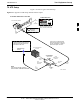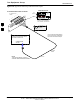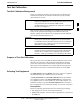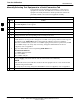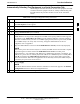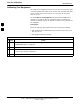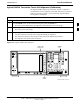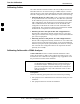User's Manual
Table Of Contents
- Table of Contents
- List of Figures
- List of Tables
- Foreword
- FCC Requirements
- General Safety
- Revision History
- Patent Notification
- Chapter 1 Introduction
- Chapter 2 Preliminary Operations
- Chapter 3 Optimization/Calibration
- Optimization/Calibration - Introduction
- Isolate Span Lines/Connect LMF
- Preparing the LMF
- Using CDMA LMF
- Download the BTS
- CSM System Time/GPS and LFR/HSO Verification
- Test Equipment Set-up
- Test Set Calibration
- Bay Level Offset Calibration
- RFDS Set-up and Calibration
- BTS Redundancy/Alarm Testing
- BTS Alarms Testing
- Preliminary Operations: Overview
- Pre-Power-up Tests
- Initial Power-up Tests
- Chapter 4 Automated Acceptance Test Procedure
- Automated Acceptance Test Procedures - All-inclusive TX & RX
- TX Output Acceptance Tests: Introduction
- TX Spectral Purity Transmit Mask Acceptance Test
- TX Waveform Quality (rho) Acceptance Test
- TX Pilot Time Offset Acceptance Test
- TX Code Domain Power/Noise Floor Acceptance Test
- RX Frame Error Rate (FER) Acceptance Test
- Generate an ATP Report
- Chapter 5 Prepare to Leave the Site
- Chapter 6 Basic Troubleshooting
- Basic Troubleshooting Overview
- Troubleshooting: Installation
- Troubleshooting: Download
- Troubleshooting: Calibration
- Troubleshooting: Transmit ATP
- Troubleshooting: Receive ATP
- Troubleshooting: CSM Check-list
- C-CCP Backplane Troubleshooting
- Module Front Panel LED Indicators and Connectors
- Basic Troubleshooting - Span Control Link
- Appendix A Data Sheets
- Appendix B PN Offset/I & Q Offset Register Programming Information
- Appendix C FRU Optimization/ATP Test Matrix
- Appendix D BBX Gain Set Point vs. BTS Output
- Appendix E CDMA Operating Frequency
- Appendix F PCS Interface Setup for Manual Testing
- Appendix G VSWR
- Appendix H Download ROM Code
- Appendix I In-Service Calibration
- Appendix J GPIB Addresses
- Introduction
- HP437 Power Meter GPIB Address
- Gigatronics 8541C Power Meter GPIB Address
- Motorola CyberTest GPIB Address
- HP8935 Test Set GPIB Address
- Setting HP8921A and HP83236A/B GPIB Address
- Advantest R3465 GPIB Address
- RS232 GPIB Interface Box
- Advantest R3267 Spectrum Analyzer GPIB Address
- Agilent E4406A Transmitter Tester GPIB Address
- Index
Test Set Calibration68P09255A61-4
Aug 2002
1X SC 4812T BTS Optimization/ATP Software Release 2.16.1.x
FIELD TRIAL
3-59
Automatically Selecting Test Equipment in a Serial Connection Tab
When using the auto-detection feature to select test equipment, the LMF
examines which test equipment items are actually communicating with
the LMF. Follow the procedure in Table 3-25 to use the auto-detect
feature.
Table 3-25: Selecting Test Equipment Using Auto-Detect
Step Action
1 From the Tools menu, select Options.
The LMF Options window appears.
2 Click on the Serial Connection tab (if not in the forefront).
3 Select the correct serial port in the COMM Port pick list (normally COM1).
4 Click on Auto-Detection (if not enabled).
NOTE
GPIB addresses can range from 1 through 30. The LMF will accept any address in that range, but
the numbers in the GPIB address to search box must match the addresses of the test equipment.
Motorola recommends that you use 1 for a CDMA signal generator, 13 for a power meter, and 18
for a CDMA analyzer. To verify and, if necessary, change the GPIB addresses of the test
equipment, refer to Appendix J.
5 Type the GPIB addresses in the box labeled GPIB address to search (if not already displayed).
NOTE
When both a power meter and an analyzer are selected, the LMF uses the first item that is capable
of performing the test and is listed in the GPIB addresses to search box for RF power
measurements (i.e., TX calibration). The address for a CDMA signal generator is normally 1, the
address for a power meter is normally 13, and the address for a CDMA analyzer is normally 18. If
1,13,18 is included in the GPIB addresses to search box, the power meter (13) is used for RF
power measurements. When the test equipment items are manually selected, the CDMA analyzer
is used only if a power meter is not selected.
6 Click on Apply.
NOTE
The button darkens until the selection has been committed. A check mark appears in the Manual
Configuration section for detected test equipment items.
7 Click Dismiss to close the LMF Options window.
3