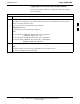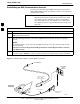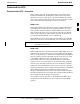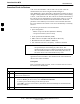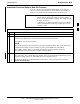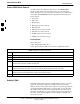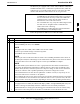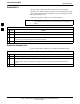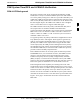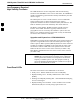User's Manual
Table Of Contents
- Table of Contents
- List of Figures
- List of Tables
- Foreword
- FCC Requirements
- General Safety
- Revision History
- Patent Notification
- Chapter 1 Introduction
- Chapter 2 Preliminary Operations
- Chapter 3 Optimization/Calibration
- Optimization/Calibration - Introduction
- Isolate Span Lines/Connect LMF
- Preparing the LMF
- Using CDMA LMF
- Download the BTS
- CSM System Time/GPS and LFR/HSO Verification
- Test Equipment Set-up
- Test Set Calibration
- Bay Level Offset Calibration
- RFDS Set-up and Calibration
- BTS Redundancy/Alarm Testing
- BTS Alarms Testing
- Preliminary Operations: Overview
- Pre-Power-up Tests
- Initial Power-up Tests
- Chapter 4 Automated Acceptance Test Procedure
- Automated Acceptance Test Procedures - All-inclusive TX & RX
- TX Output Acceptance Tests: Introduction
- TX Spectral Purity Transmit Mask Acceptance Test
- TX Waveform Quality (rho) Acceptance Test
- TX Pilot Time Offset Acceptance Test
- TX Code Domain Power/Noise Floor Acceptance Test
- RX Frame Error Rate (FER) Acceptance Test
- Generate an ATP Report
- Chapter 5 Prepare to Leave the Site
- Chapter 6 Basic Troubleshooting
- Basic Troubleshooting Overview
- Troubleshooting: Installation
- Troubleshooting: Download
- Troubleshooting: Calibration
- Troubleshooting: Transmit ATP
- Troubleshooting: Receive ATP
- Troubleshooting: CSM Check-list
- C-CCP Backplane Troubleshooting
- Module Front Panel LED Indicators and Connectors
- Basic Troubleshooting - Span Control Link
- Appendix A Data Sheets
- Appendix B PN Offset/I & Q Offset Register Programming Information
- Appendix C FRU Optimization/ATP Test Matrix
- Appendix D BBX Gain Set Point vs. BTS Output
- Appendix E CDMA Operating Frequency
- Appendix F PCS Interface Setup for Manual Testing
- Appendix G VSWR
- Appendix H Download ROM Code
- Appendix I In-Service Calibration
- Appendix J GPIB Addresses
- Introduction
- HP437 Power Meter GPIB Address
- Gigatronics 8541C Power Meter GPIB Address
- Motorola CyberTest GPIB Address
- HP8935 Test Set GPIB Address
- Setting HP8921A and HP83236A/B GPIB Address
- Advantest R3465 GPIB Address
- RS232 GPIB Interface Box
- Advantest R3267 Spectrum Analyzer GPIB Address
- Agilent E4406A Transmitter Tester GPIB Address
- Index
Download the BTS
68P09255A61-4
Aug 2002
1X SC 4812T BTS Optimization/ATP Software Release 2.16.1.x
FIELD TRIAL
3-26
Download Code to Devices
Code can be downloaded to a device that is in any state. After the
download starts, the device being downloaded changes to
OOS_ROM (blue). If the download is completed successfully, the device
changes to OOS_RAM with code loaded (yellow). Prior to downloading
a device, a code file must exist. The code file is selected automatically if
the code file is in the /lmf/cdma/n.n.n.n/code folder (where n.n.n.n is the
version number of the download code that matches the “NextLoad”
parameter in the CDF file). The code file in the code folder must have
the correct hardware bin number. Code can be automatically or manually
selected.
The following are the devices to be downloaded:
Span Configuration
- Master Group Line Interface (MGLI2 or MGLI3)
- Group Line Interface (GLI2 or GLI3)
Clock Synchronization Module (CSM)
Multi Channel Card (MCC24E, MCC8E or MCC-1X)
Broadband Transceiver (BBX2 or BBX-1X)
Test Subscriber Interface Card (TSIC) - if RFDS is installed
NOTE
The MGLI must be successfully downloaded with code and data,
and put INS before downloading any other device. The
download code process for an MGLI automatically downloads
data and enables the MGLI before downloading other devices.
The other devices can be downloaded in any order.
Follow the procedure in Table 3-12 to download the firmware
application code for the MGLI. The download code action downloads
data and also enables the MGLI.
Prerequisite
Prior to performing this procedure, ensure a code file exists for each of
the devices to be downloaded.
Table 3-12: Download and Enable MGLI
Step Action
1 Select Tools>Update Next Load>CDMA function to ensure the Next Load parameter is set to the
correct code version level.
2 Download code to the primary MGLI by clicking on the MGLI.
- From the Device pull down menu, select Download>Code/Data.
A status report confirms change in the device(s) status.
- Click OK to close the status window. (The MGLI should automatically be downloaded with
data and enabled.)
3 Download code and data to the redundant MGLI but do not enable at this time.
3