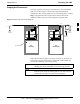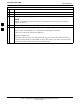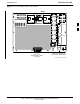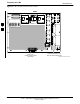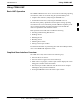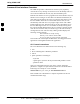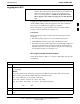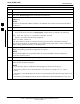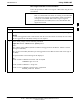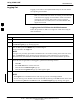User's Manual
Table Of Contents
- Table of Contents
- List of Figures
- List of Tables
- Foreword
- FCC Requirements
- General Safety
- Revision History
- Patent Notification
- Chapter 1 Introduction
- Chapter 2 Preliminary Operations
- Chapter 3 Optimization/Calibration
- Optimization/Calibration - Introduction
- Isolate Span Lines/Connect LMF
- Preparing the LMF
- Using CDMA LMF
- Download the BTS
- CSM System Time/GPS and LFR/HSO Verification
- Test Equipment Set-up
- Test Set Calibration
- Bay Level Offset Calibration
- RFDS Set-up and Calibration
- BTS Redundancy/Alarm Testing
- BTS Alarms Testing
- Preliminary Operations: Overview
- Pre-Power-up Tests
- Initial Power-up Tests
- Chapter 4 Automated Acceptance Test Procedure
- Automated Acceptance Test Procedures - All-inclusive TX & RX
- TX Output Acceptance Tests: Introduction
- TX Spectral Purity Transmit Mask Acceptance Test
- TX Waveform Quality (rho) Acceptance Test
- TX Pilot Time Offset Acceptance Test
- TX Code Domain Power/Noise Floor Acceptance Test
- RX Frame Error Rate (FER) Acceptance Test
- Generate an ATP Report
- Chapter 5 Prepare to Leave the Site
- Chapter 6 Basic Troubleshooting
- Basic Troubleshooting Overview
- Troubleshooting: Installation
- Troubleshooting: Download
- Troubleshooting: Calibration
- Troubleshooting: Transmit ATP
- Troubleshooting: Receive ATP
- Troubleshooting: CSM Check-list
- C-CCP Backplane Troubleshooting
- Module Front Panel LED Indicators and Connectors
- Basic Troubleshooting - Span Control Link
- Appendix A Data Sheets
- Appendix B PN Offset/I & Q Offset Register Programming Information
- Appendix C FRU Optimization/ATP Test Matrix
- Appendix D BBX Gain Set Point vs. BTS Output
- Appendix E CDMA Operating Frequency
- Appendix F PCS Interface Setup for Manual Testing
- Appendix G VSWR
- Appendix H Download ROM Code
- Appendix I In-Service Calibration
- Appendix J GPIB Addresses
- Introduction
- HP437 Power Meter GPIB Address
- Gigatronics 8541C Power Meter GPIB Address
- Motorola CyberTest GPIB Address
- HP8935 Test Set GPIB Address
- Setting HP8921A and HP83236A/B GPIB Address
- Advantest R3465 GPIB Address
- RS232 GPIB Interface Box
- Advantest R3267 Spectrum Analyzer GPIB Address
- Agilent E4406A Transmitter Tester GPIB Address
- Index
Using CDMA LMF
68P09255A61-4
Aug 2002
1X SC 4812T BTS Optimization/ATP Software Release 2.16.1.x
FIELD TRIAL
3-22
Logging Out
Logging out of a BTS is accomplished differently for the GUI and the
CLI operating environments.
NOTE
The GUI and CLI environments use the same connection to a
BTS. If a GUI and the CLI session are running for the same BTS
at the same time, logging out of the BTS in either environment
will log out of it for both. When either a login or logout is
performed in the CLI window, there is no GUI indication that
logout has occurred.
Logging Out of a BTS from the GUI Environment
Follow the procedure in Table 3-9 to logout of a BTS when using the
GUI environment.
Table 3-9: BTS GUI Logout Procedure
Step Action
1 Click on BTS on the BTS tab menu bar.
2 Click the Logout item in the pull-down menu.
A Confirm Logout pop-up message appears.
3 Click on Yes or press the <Enter> key to confirm logout.
You are returned to the Login tab.
NOTE
If a logout was previously performed on the BTS from a CLI window running at the same time as the
GUI, a Logout Error pop-up message appears stating the system should not log out of the BTS.
When this occurs, the GUI must be exited and restarted before it can be used for further operations.
4 If a Logout Error pop-up message appears stating that the system could not log out of the Base
Station because the given BTS is not logged in, perform the following actions:
- Click OK.
- Select File>Exit in the window menu bar.
- Click Yes in the Confirm Logout pop-up.
- Click Yes in the Logout Error pop-up which appears again.
5 If further work is to be done in the GUI, restart it.
NOTE
The Logout item on the BTS menu bar will only log you out of the displayed BTS.
You can also log out of all BTS sessions and exit LMF by clicking on the File selection in the menu
bar and selecting Exit from the File menu list. A Confirm Logout pop-up message will appear.
3