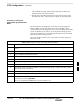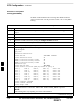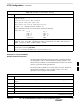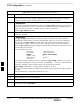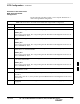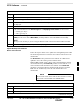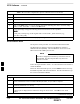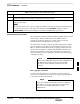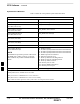User's Manual
BTS Software
DRAFT
SC300 1X BTS Hardware Installation, ATP, and FRU Procedures
JAN 2002
7-32
Objective
This objective of this procedure is to:
1. Install the LMF program.
2. Create a site specific BTS directory.
3. Start the LMF.
4. Login to the BTS
5. Update the BTS–specific CDF file.
6. Download and enable the MAWI
Install the LMF Program and
BTS Binaries
Install the LMF and BTS binaries on the PC to be used if they are not already
installed. Refer to the CDMA LMF Operator’s Guide, 68P64114A78 for
the installation procedure.
Create a Site–Specific BTS
Directory
Follow the steps in Table 7-14 to create a bts–bts# directory, to which
the bts–bts#.cdf, cbsc–1.cdf, and ATP report files will
reside.
Table 7-14: Procedure to Create Site–Specific BTS Directory
Step Action
1 Use MS Windows Explorer to create a bts–# folder under the wlmf\cdma folder (where # is
the BTS number).
2 Get the bts–#.cdf file and cbsc–#.cdf file from the CBSC and put a copy of the files in the
wlmf\cdma\bts–# folder. Refer to the LMF help screens or the CDMA LMF Operator’s Guide,
68P64114A21 for the copy file procedure.
Start the LMF and Login to the
BTS
Use the following procedure in Table 7-15 to start the LMF and login to
the BTS.
Prerequisites
1. A bts–# folder with a correct CDF and CBSC file exists.
2. The LMF notebook is correctly set up and connected to the BTS.
Refer to Figure 7-6.
The Refresh button can be used to update the Available
Base Stations pick list to include any new bts–#
folders added/created after the LMF was started. To logout
of the BTS, click on Select>Logout. A confirm logout
pop–up message will appear.
NOTE
7