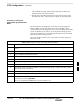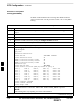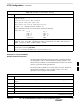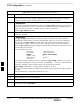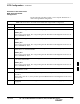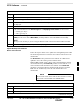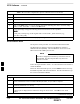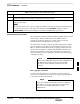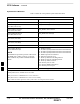User's Manual
BTS Configuration – continued
DRAFT
SC300 1X BTS Hardware Installation, ATP, and FRU Procedures
JAN 2002
7-30
Table 7-12: Procedure to Verify Default Startup Coordinates
Step Action
6 Issue the dpll_status command to display the current state of the DPLL. Verify that the DPLL
has a ”Current source set to” of GPS reference and a ”DPLL control task state” of DPLL
track. The DPLL must be tracking GPS in order to complete this procedure.
7
* IMPORTANT
The values for longitude and latitude in response to the gps_status command are given in units
of milli–arcseconds. Be careful to record the values accurately including any leading negative (–)
signs. The value of Current Height is given in units of centimeters.
Enter the gps_status command.
8 Record the values displayed for Current Longitude, Current Latitude and
Current Height.
9
* IMPORTANT
The gps_config command displays the default startup coordinates for the BTS. Note that
latitude is displayed first, followed by longitude. This is in reverse order compared to
the response of the gps_status command. The values for latitude and longitude are given in
units of milli–arcseconds. The value of Current Height is given in units of centimeters.
Enter the gps_config command to display the default startup coordinates for the BTS. Observe
the following typical response:
GPS Configuration data:
latitude: 151679715 msec
longitude: –316791269 msec
height: 19740 centi
–
meters
height
:
19740
c
enti
–
meters
height_type: 0
cable_delay: 0 nsec
accuracy: 0
If the default startup coordinates need to be modified, the gps_config command can be issued
with additional parameters. Using the Current Longitude, Current Latitude and
Current Height values recorded in step 8, issue the following command:
gps_config <latitude> <longitude> <height> 0 0 0
Be careful to input the latitude and longitude in the proper order along with any leading negative
(–) signs.
The GPS Height Type Configuration should be set to “0.”
10 Issue the gps_config to verify that the coordinates are set.
11 Reset the BTS to save the new coordinates.
12 Repeat the steps in Table 7-11 to verify the DPLL status prior to performing ATP.
13 If no additional MMI sessions are required at this time, exit the MMI session and HyperTerminal
connection by selecting File>Exit.
7