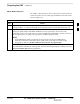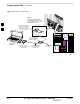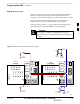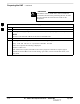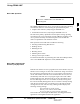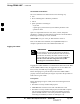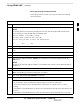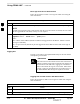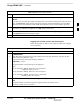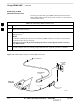User's Manual Part 2
Using CDMA LMF – continued
DRAFT
Apr 2001
3-23
SC4812ET BTS Optimization/ATP — CDMA LMF
BTS Login from the GUI Environment
Follow the procedures in Table 3-8 to log into a BTS when using the
GUI environment
Table 3-8: BTS GUI Login Procedure
Step Action
1 Start the LMF GUI environment by clicking on the WinLMF desktop icon (if the LMF’s not running).
NOTE
If a warning similar to the following is displayed, select No, shut down other LMF sessions which
may be running, and start the LMF GUI environment again:
The CLI handler is already running.
This may cause conflicts with the LMF
Are you sure you want to start the application?
Yes No
2 Click on Login tab (if not displayed).
3 If no base stations are displayed in the Available Base Stations pick list, double click on the CDMA
icon.
4 Click on the desired BTS number.
5 Click on the Network Login tab (if not already in the forefront).
6 Enter correct IP address (normally 128.0.0.2 for a field BTS) if not correctly displayed in the IP
Address box.
NOTE
128.0.0.2 is the default IP address for MGLI–1 in field BTS units. 128.0.0.1 is the default IP address
for MGLI–2.
7 Type in the correct IP Port number (normally 9216) if not correctly displayed in the IP Port box.
8 Change the Multi-Channel Preselector (from the Multi-Channel Preselector pick list), normally
MPC, corresponding to your BTS configuration, if required.
9 Click on the Use a Tower Top Amplifier, if applicable.
10
Click on Login. (A BTS tab with the BTS is displayed.)
NOTE
If you attempt to log in to a BTS that is already logged on, all devices will be gray.
There may be instances where the BTS initiates a log out due to a system error (i.e., a device
failure).
If the MGLI is OOS_ROM (blue), it will have to be downloaded with code before other devices can
be seen.
If the MGLI is OOS–RAM (yellow), it must be enabled before other installed devices can be seen.
3