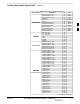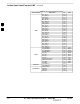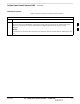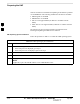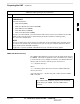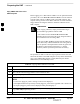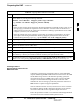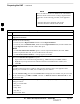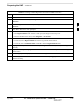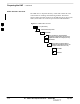User's Manual Part 2
Preparing the LMF – continued
DRAFT
Apr 2001
3-13
SC4812ET BTS Optimization/ATP — CDMA LMF
Table 3-4: Copying CBSC CDF Files to the LMF
Step Action
7 With Solaris versions of Unix, create DOS–formatted versions of the bts–#.cdf and cbsc–#.cdf files
on the diskette by entering the following command:
unix2dos <source filename> /floppy/no_name/<target filename>
(e.g., unix2dos bts–248.cdf /floppy/no_name/bts–248.cdf).
NOTE
Other versions of Unix do not support the unix2dos and dos2unix commands. In these cases, use the
Unix cp (copy) command. The copied files will be difficult to read with a DOS or Windows text
editor because Unix files do not contain line feed characters. Editing copied CDF files on the LMF
computer is, therefore, not recommended.
Using cp, multiple files can be copied in one operation by separating each filename to be copied
with a space and ensuring the destination directory (floppy/no_name) is listed at the end of the
command string following a space (e.g., cp bts–248.cdf cbsc–6.cdf /floppy/na_name)
8 Repeat steps 5 through 7 for each bts–# that must be supported by the LMF.
9 When all required files have been copied to the diskette, type eject and press <Enter>.
10 Remove the diskette from the CBSC drive.
11 If it is not running, start the Windows operating system on the LMF computer.
12 Insert the diskette containing the bts–#.cdf and cbsc–#.cdf files into the LMF computer.
13 Using Windows Explorer (or equivalent program), create a corresponding bts–# folder in the <lmf
home directory> directory for each bts–#.cdf/cbsc–#.cdf file pair copied from the CBSC.
14 Use Windows Explorer (or equivalent program) to transfer the cbsc–#.cdf and bts–#.cdf files from the
diskette to the corresponding <lmf home directory>\wlmf\cdma\bts–# folders created in step 13.
Creating a Named
HyperTerminal Connection for
MMI Connection
Confirming or changing the configuration data of certain BTS FRUs
requires establishing an MMI communication session between the LMF
and the FRU. Using features of the Windows operating system, the
connection properties for an MMI session can be saved on the LMF
computer as a named Windows HyperTerminal connection. This
eliminates the need for setting up connection parameters each time an
MMI session is required to support optimization.
Once the named connection is saved, a shortcut for it can be created on
the Windows desktop. Double clicking the shortcut icon will start the
connection without the need to negotiate multiple menu levels.
Follow the procedures in Table 3-5 to establish a named HyperTerminal
connection and create a Windows desktop shortcut for it.
3