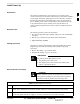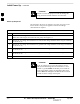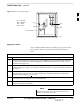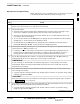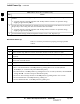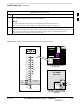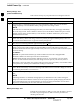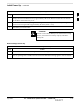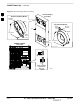Initial Power Up Introduction The following information is used to check for any electrical short circuits and to verify the operation and tolerances of the cellsite and BTS power supply units before applying power for the first time. It contains instructional information on the initial proper power up procedures for the SC 4812ET power cabinet and RF cabinet. Also presented are tests to be preformed on the power cabinet.
Initial Power Up – continued CAUTION Failure to connect the proper AC feed will damage the surge protection module inside the AC load center. 2 Power Up Sequence The first task in the power up sequence is to apply AC power to the Power cabinet. Once power is applied a series of AC Voltage measurements is required.
Initial Power Up – continued Figure 2-2: AC Load Center Wiring 2 G N L1 L2 = Ground = Neutral = Line 1 = Line 2 G L1 N L2 AC to Pilot Beacon FW00305 Applying AC Power Once AC Voltage Measurements are complete, apply AC power to the Power Cabinet. Table 2-4 provides the procedure for applying AC power. Table 2-4: Applying AC Power Step Action 1 When the input voltages are verified as correct, turn the Main AC breaker (located on the front of the AC Load Center) ON.
Initial Power Up – continued Figure 2-3: Meter Alarm Panel 2 VOLT AMP AMPS VOLT + + – PWR – TEST POINTS TEST POINTS OFF ON FW00245 FRONT VIEW Figure 2-4: Temperature Compensation Panel TEMPERATURE COMPENSATION PANEL 1/2 A 250V ON OFF ON SENSOR COM 1 2 SENSE + 25 c V ADJ – FW00246 FRONT VIEW Power Cabinet Power Up Tests Table 2-5 lists the step–by–step instructions for Power Up Tests.
Initial Power Up – continued DC Power Pre-test (BTS Frame) Before applying any power to the BTS cabinet, verify there are no shorts in the RF or power DC distribution system (see Figure 2-5). Table 2-6: DC Power Pre–test (BTS Frame) Step Action 1 Physically verify that all AC rectifiers supplying power to the RF cabinets are OFF or disabled (see Figure 2-5). There should be no 27 Vdc on DC feed terminals.
Initial Power Up – continued Table 2-6: DC Power Pre–test (BTS Frame) Step 2 7 Action Set the 8 LPA breakers ON by pushing them IN one at a time. Repeat step 3 after turning on each breaker. A typical response is that the ohmmeter will steadily climb in resistance as capacitors charge, stopping at approximately 500 Ω.. 8 Seat all LPA and associated LPA fan modules into their associated slots in the shelves one at a time. Repeat step 3 after seating each LPA and associated LPA fan module.
Initial Power Up – continued Table 2-7: RF Cabinet Power Up Step Action 6 Measure the voltage drop between the Power Cabinet meter test point and the 27 V buss bar inside the RF Cabinet PDA while the RF Cabinet is transmitting. NOTE For a three (3) sector carrier system, the voltage drop should be less than 0.2 V. For a twelve (12) sector carrier system, the voltage drop should be less than 0.3 V.
Initial Power Up – continued Battery Charge Test (Connected Batteries) Table 2-8 lists the step–by–step instructions for testing the batteries. 2 Table 2-8: Battery Charge Test (Connected Batteries) Step 1 Action Close the battery compartment breakers for connected batteries ONLY.
Initial Power Up – continued Table 2-9: Battery Discharge Test Step Action 1 Turn the battery test switch on the Meter Alarm Panel, ON (see Figure 2-3). The rectifier output voltage and current should decrease by approximately 10% as the batteries assume the load. Alarms for the Meter Alarm Panel may occur. 2 Measure the individual battery string current using the DC current probe. The battery discharge current in each string should be approximately the same (within + 5 A).
Initial Power Up – continued Figure 2-6: Heat Exchanger Blower Assembly 2 Heat Exchanger Assembly Bottom (Ambient) Blower Mounting Bracket Fan Module Top (Internal) Blower Blower Power Cord Core Mounting Bracket Fan Module T–30 Screw Blower Power Cord T–30 Screw POWER CABINET Front View OUT=OFF IN=ON Blower Assembly Circuit Breaker Side View 2-12 FW00181 SC 4812ET BTS Optimization/ATP — CDMA LMF DRAFT Apr 2001
Initial Power Up – continued Figure 2-7: Power Cabinet Circuit Breaker Assemblies A B C 2 DC Circuit Breaker 25 160 160 160 25 ON OFF BREAKER SYSTEM BREAKER SHOULD BE RESET IF ILLUMINATED OR AFTER RESET OF BREAKER SYSTEM 3 MAIN BREAKERS BREAKER SYSTEM RESET BUTTON TO RESET MAIN BREAKERS, PRESS AND HOLD IN GREEN BUTTON WHILE PRESSING 160 AMP BREAKER BUTTON UNTIL LATCHED RELEASE GREEN BUTTON AFTER ALL 3 BREAKERS HAVE BEEN RESET POWER CABINET Front View ATTENTION RECTIFIER SHELF #1 2 3 Circ
Initial Power Up – continued Figure 2-8: Power Cabinet AC Circuit Breakers 7/16 NUT 2 AC Circuit Breaker 150 Amp Breaker POWER CABINET Front View 5/16 NUT SCREW WIRE LEFT TAB 15 Amp Breaker RIGHT TAB SCREW 5/16 NUT WIRE WIRE LEFT TABS 30 Thru 140 Amp Breaker RIGHT TABS FW00145 2-14 SC 4812ET BTS Optimization/ATP — CDMA LMF DRAFT Apr 2001
Initial Power Up – continued Figure 2-9: Power Cabinet DC Circuit Breakers 2 DC Circuit Breaker 9/32 Nut 15 AMP POWER CABINET Front View 3x150 AMP DC Power Panel Door Locks Flat Washer Lock Washer FW00146 Apr 2001 SC 4812ET BTS Optimization/ATP — CDMA LMF DRAFT 17 mm Nut 2-15
Initial Power Up – continued Notes 2 2-16 SC 4812ET BTS Optimization/ATP — CDMA LMF DRAFT Apr 2001
Optimization/Calibration – Introduction Introduction This chapter provides procedures for downloading system operating software, set up of the supported test equipment, CSM reference verification/optimization, and transmit/receive path verification. IMPORTANT * Before using the LMF, use an editor to view the ”CAVEATS” section in the ”readme.txt” file in the c:\wlmf folder for any applicable information.
Optimization/Calibration – Introduction – continued Select all of the BBXs and all of the MCCs and use the full optimization function. The full optimization function performs TX calibration, BLO download, TX audit, all TX tests, and all RX tests for all selected devices. If the TX calibration fails, repeat the full optimization for any failed paths. If the TX calibration fails again, correct the problem that caused the failure and repeat the full optimization for the failed path.
Optimization/Calibration – Introduction – continued BTS System Software Download BTS system software must be successfully downloaded to the BTS processor boards before optimization can be performed. BTS operating code is loaded from the LMF computer terminal. IMPORTANT * Before using the LMF for optimization/ATP, the correct bts–#.cdf and cbsc–#.cdf files for the BTS must be obtained from the CBSC and put in a bts–# folder in the LMF. Failure to use the correct CDF files can cause wrong results.
Isolate Span Lines/Connect LMF Isolate BTS from T1/E1 Spans IMPORTANT * – At active sites, the OMC/CBSC must disable the BTS and place it out of service (OOS). DO NOT remove the span surge protectors until the OMC/CBSC has disabled the BTS. Each frame is equipped with one 50–pair punch block for spans, customer alarms, remote GPS, and power cabinet alarms. See Figure 3-2 and refer to Table 3-1 for the physical location and pin call–out information.
Isolate Span Lines/Connect LMF – continued Setting the Control Port Whichever control port is chosen, it must first be set up so the control port switches match the communication parameters being used by the control device. If using the rear–panel DTE control port, set the shelf–address switch SA5 to “up” (leave the switch down for the rear–panel DCE control port). For more information, refer to the Kentrox Installation Guide, manual number 65–77538001 which is provided with each CSU.
Isolate Span Lines/Connect LMF – continued Alarm and Span Line Cable Pin/Signal Information See Figure 3-2 and refer to Table 3-1 for the physical location and pin call–out information for the 50–pin punch block.
Isolate Span Lines/Connect LMF – continued Table 3-1: Pin–Out for 50 Pin Punch Block Site Component POWER CABINET LFR / HSO PILOT BEACON CUSTOMER OUTPUTS / INPUTS Signal Name Power Cab Control – NC Power Cab Control – NO Power Cab Control – Com Reserved Rectifier Fail AC Fail Power Cab Exchanger Fail Power Cab Door Alarm Power Cab Major Alarm Battery Over Temp Power Cab Minor Alarm Reticifier Over Temp Power Cab Alarm Rtn LFR_HSO_GND EXT_1PPS_POS EXT_1PPS_NEG CAL_+ CAB_– LORAN_+ LORAN_– Pilot Beacon A
Isolate Span Lines/Connect LMF – continued Table 3-1: Pin–Out for 50 Pin Punch Block Site Component 3 SPAN RGPS Phone Line Miscellaneous 3-8 Signal Name RVC_TIP_A RVC_RING_A XMIT_TIP_A XMIT_RING_A RVC_TIP_B RVC_RING_B XMIT_TIP_B XMIT_RING_B RVC_TIP_C RVC_RING_C XMIT_TIP_C XMIT_RING_C RVC_TIP_D RVC_RING_D XMIT_TIP_D XMIT_RING_D RVC_TIP_E RVC_RING_E XMIT_TIP_E XMIT_RING_E RVC_TIP_F RVC_RING_F XMIT_TIP_F XMIT_RING_F GPS_POWER_1+ GPS_POWER_1– GPS_POWER_2+ GPS_POWER_2– GPS_RX+ GPS_RX– GPS_TX+ GPS_TX– Sign
Isolate Span Lines/Connect LMF – continued T1/E1 Span Isolation Table 3-2 describes the action required for span isolation. Table 3-2: T1/E1 Span Isolation Step 1 Action The OMC/CBSC must disable the BTS and place it OOS. The Span Lines can be disabled by removing the surge protectors on the 50–pin punch block. Using Table 3-1 locate the span or spans which need to be disabled and remove the respective surge protector.
Preparing the LMF Software and files for installation and updating of the LMF are provided on CD ROM disks. The following installation items must be available: LMF Program on CD ROM LMF Binaries on CD ROM CDF for each supported BTS (on diskette or available from the CBSC) CBSC File for each supported BTS (on diskette or available from the 3 CBSC) The following section provides information and instructions for installing and updating the LMF software and files.
Preparing the LMF – continued Table 3-3: LMF Operating System Installation Step 5 Action Follow the instructions displayed on the Setup screen.
Preparing the LMF – continued Copy CBSC CDF Files to the LMF Computer Before logging on to a BTS with the LMF to execute optimization/ATP procedures, the correct bts-#.cdf and cbsc–#.cdf files must be obtained from the CBSC and put in a bts-# folder in the LMF computer. This requires creating versions of the CBSC CDF files on a DOS–formatted floppy diskette and using the diskette to install the CDF files on the LMF computer.
Preparing the LMF – continued Table 3-4: Copying CBSC CDF Files to the LMF Step 7 Action With Solaris versions of Unix, create DOS–formatted versions of the bts–#.cdf and cbsc–#.cdf files on the diskette by entering the following command: unix2dos /floppy/no_name/ (e.g., unix2dos bts–248.cdf /floppy/no_name/bts–248.cdf). NOTE Other versions of Unix do not support the unix2dos and dos2unix commands. In these cases, use the Unix cp (copy) command.
Preparing the LMF – continued NOTE There are differences between Windows NT and Windows 98 in the menus and screens for creating a HyperTerminal connection.
Preparing the LMF – continued Table 3-5: Creating a Named Hyperlink Connection for MMI Connection Step Action 6 Click OK. 7 Save the defined connection by selecting: File>Save 8 Close the HyperTerminal window by selecting: File>Exit 9 Click Yes to disconnect when prompted.
Preparing the LMF – continued Folder Structure Overview The LMF uses an folder that contains all of the essential data for installing and maintaining the BTS. The list that follows outlines the folder structure for the LMF. Except for the bts–nnn folders, these folders are created as part of the the LMF installation. Figure 3-3: LMF Folder Structure 3 :\ (drive letter) folder cdma folder BTS–nnn folders (A separate folder is required for each BTS where bts–nn
Preparing the LMF – continued LMF to BTS Connection The LMF is connected to the LAN A or B connector located on the left side of the frame’s lower air intake grill, behind the LAN Cable Access door (see Figure 3-4). Table 3-6: LMF to BTS Connection Step Action 1 To gain access to the connectors, open the LAN Cable Access door, then pull apart the Velcro tape covering the BNC “T” connector and slide out the computer service tray, if desired (see Figure 3-4).
Preparing the LMF – continued Figure 3-4: LMF Connection Detail NOTE: Open LAN CABLE ACCESS door. Pull apart Velcro tape and gain access to the LAN A or LAN B LMF BNC connector.
Preparing the LMF – continued Pinging the Processors For proper operation, the integrity of the Ethernet LAN A and B links must be be verified. Figure 3-5 represents a typical BTS Ethernet configuration. The drawing depicts one (of two identical) links, A and B. Ping is a program that sends request packets to the LAN network modules to get a response from the specified “target” module.
Preparing the LMF – continued IMPORTANT * 3 The Ethernet LAN A and B cables must be installed on each frame/enclosure before performing this test. All other processor board LAN connections are made via the backplanes. Table 3-7: Pinging the Processors Step Action 1 From the Windows desktop, click the Start button and select Run. 2 In the Open box, type ping and the GLI2 IP address (for example, ping 128.0.0.2). NOTE 128.0.0.2 is the default IP address for the GLI2 in field BTS units.
Using CDMA LMF Basic LMF Operation NOTE The terms “CDMA LMF” and “WinLMF” are interchangeable The CDMA LMF allows the user to work in the two following operating environments which are accessed using the specified desktop icon: Graphical User Interface (GUI) using the WinLMF icon Command Line Interface (CLI) using the WinLMF CLI icon The GUI is the primary optimization and acceptance testing operating environment.
Using CDMA LMF – continued CLI Format Conventions The CLI command can be broken down in the following way: verb device including device identifier parameters switch option parameters consisting of: – keywords 3 – equals sign (=) between the keyword and the parameter value – parameter values Spaces are required between the verb, device, switch, and option parameters. A hyphen is required between the device and its identifiers. Following is an example of a CLI command.
Using CDMA LMF – continued BTS Login from the GUI Environment Follow the procedures in Table 3-8 to log into a BTS when using the GUI environment Table 3-8: BTS GUI Login Procedure Step Action 1 Start the LMF GUI environment by clicking on the WinLMF desktop icon (if the LMF’s not running). NOTE If a warning similar to the following is displayed, select No, shut down other LMF sessions which may be running, and start the LMF GUI environment again: The CLI handler is already running.
Using CDMA LMF – continued BTS Login from the CLI Environment Follow the procedures in Table 3-9 to log into a BTS when using the GUI environment Table 3-9: BTS CLI Login Procedure Step 3 1 Action Double click the WinLMF CLI desktop icon (if the LMF CLI environment is not already running). NOTE If a BTS was logged into under a GUI session when the CLI environment was started, the CLI session will be logged into the same BTS, and step 2 is not required.
Using CDMA LMF – continued Table 3-10: BTS GUI Logout Procedure Step 3 Action Click on Yes or press the Enter key to confirm logout. You are returned to the Login tab. NOTE If a logout was previously performed on the BTS from a CLI window running at the same time as the GUI, a Logout Error popup message will appear stating the system should not log out of the BTS. When this occurs, the GUI must be exited and restarted before it can be used for further operations.
Using CDMA LMF – continued Establishing an MMI Communication Session For those procedures that require MMI communications between the LMF and BTS FRUs, follow the procedure in Table 3-12 to initiate the communication session. Table 3-12: Establishing MMI Communications 3 Step Action 1 Connect the LMF computer to the equipment as detailed in the applicable procedure that requires MMI communication session.
Download the BTS Download Code Code can be downloaded to a device that is in any state. After the download starts, the device being downloaded changes to OOS_ROM (blue). If the download is completed successfully, the device changes to OOS_RAM with code loaded (yellow). Prior to downloading a device, a code file must exist. The code file is selected automatically if the code file is in the /lmf/cdma/n.n.n.n/code folder (where n.n.n.
Download the BTS – continued WARNING All devices in a BTS must have the same R–level ROM and RAM code before the optimization and ATP procedures can be performed. If a newly installed BTS is to be upgraded, the optimization and ATPs should be accomplished with the prior code load. Then the site should be upgraded by the CBSC. The optimization and ATP procedures do not have to be performed again after the upgrade.
Download the BTS – continued Table 3-14: Download Code and Data to Non–MGLI Devices Step Action 1 Select all devices to be downloaded. 2 From the Device pull down menu, select Download Code. A status report displays the result of the download for each selected device. Click OK to close the status window. NOTE 3 After the download has started, the device being downloaded changes to blue. If the download is completed successfully, the device changes to yellow (OOS-RAM with code loaded).
Download the BTS – continued Enable CSMs Each BTS CSM system features two CSM boards per site. In a typical operation, the primary CSM locks its Digital Phase Locked Loop (DPLL) circuits to GPS signals. These signals are generated by either an on–board GPS module (RF–GPS) or a remote GPS receiver (R–GPS). The CSM2 card is required when using the R–GPS. The GPS receiver (mounted on CSM 1) is used as the primary timing reference and synchronizes the entire cellular system.
Download the BTS – continued Table 3-16: Enable CSMs Step 2 Action NOTE If equipped with two CSMs, CSM–1 should be bright green (INS–ACT) and CSM–2 should be dark green(INS–STB) If more than an hour has passed, refer to CSM Verification, see Figure 3-7 and Table 3-19 to determine the cause. 3 NOTE After the CSMs have been successfully enabled, observe the PWR/ALM LEDs are steady green (alternating green/red indicates the card is in an alarm state).
CSM System Time – GPS & LFR/HSO Verification Clock Synchronization Manager System Time The primary function of the Clock Synchronization Manager (CSM) boards (slots 1 and 2) is to maintain CDMA system time. The CSM in slot 1 is the primary timing source while slot 2 provides redundancy. The CSM2 card (CSM second generation) is required when using the remote GPS receiver (R–GPS). R–GPS uses a GPS receiver in the antenna head that has a digital output to the CSM2 card.
CSM System Time – GPS & LFR/HSO Verification – continued The HSO is a high stability 10 MHz oscillator with the necessary interface to the CSMs. The HSO is typically installed in those geographical areas not covered by the LORAN–C system. Since the HSO is a free–standing oscillator, system time can only be maintained for 24 hours after 24 hours of GPS lock. Upgrades and Expansions: LFR2/HSO2/HSOX LFR2/HSO2 (second generation cards) both export a timing signal to the expansion or logical BTS frames.
CSM System Time – GPS & LFR/HSO Verification – continued CSM Frequency Verification The objective of this procedure is the initial verification of the CSM boards before performing the rf path verification tests. Parts of this procedure will be repeated for final verification after the overall optimization has been completed. Test Equipment Setup (GPS & LFR/HSO Verification) 3 Follow the steps outlined in Table 3-18 to set up test equipment.
CSM System Time – GPS & LFR/HSO Verification – continued Figure 3-7: CSM MMI Terminal Connection REFERENCE OSCILLATOR CSM board shown removed from frame MMI SERIAL PORT 3 EVEN SECOND TICK TEST POINT REFERENCE GPS RECEIVER ANTENNA INPUT ANTENNA COAX CABLE GPS RECEIVER 19.6 MHZ TEST POINT REFERENCE (NOTE 1) NULL MODEM BOARD (TRN9666A) 9–PIN TO 9–PIN RS–232 CABLE FW00372 LMF NOTEBOOK DB9–TO–DB25 ADAPTER COM1 NOTES: 1.
CSM System Time – GPS & LFR/HSO Verification – continued Table 3-19: GPS Initialization/Verification Step Action 1 To verify that Clock alarms (0000), Dpll is locked and has a reference source, and GPS self test passed messages are displayed within the report, issue the following MMI command bstatus – Observe the following typical response: 3 CSM Status INS:ACTIVE Slot A Clock MASTER. BDC_MAP:000, This CSM’s BDC Map:0000 Clock Alarms (0000): DPLL is locked and has a reference source.
CSM System Time – GPS & LFR/HSO Verification – continued Table 3-19: GPS Initialization/Verification Step Action 3 HSO information (underlined text above, verified from left to right) is usually the #1 reference source. If this is not the case, have the OMCR determine the correct BTS timing source has been identified in the database by entering the display bts csmgen command and correct as required using the edit csm csmgen refsrc command.
CSM System Time – GPS & LFR/HSO Verification – continued Table 3-19: GPS Initialization/Verification Step 5 Action Enter the following command at the CSM> prompt to verify that the GPS receiver is in tracking mode.
CSM System Time – GPS & LFR/HSO Verification – continued Table 3-19: GPS Initialization/Verification Step 7 Action If steps 1 through 6 pass, the GPS is good. * IMPORTANT If any of the above mentioned areas fail, verify that: – If Initial position accuracy is “estimated” (typical), at least 4 satellites must be tracked and visible (1 satellite must be tracked and visible if actual lat, log, and height data for this site has been entered into CDF file).
CSM System Time – GPS & LFR/HSO Verification – continued LORAN–C Initialization/Verification Table 3-20: LORAN–C Initialization/Verification Step Action 1 At the CSM> prompt, enter lstatus to verify that the LFR is in tracking mode.
CSM System Time – GPS & LFR/HSO Verification – continued Table 3-20: LORAN–C Initialization/Verification Step 2 3 Action Note Verify the following LFR information (highlighted above in boldface type): – Locate the “dot” that indicates the current phase locked station assignment (assigned by MM). – Verify that the station call letters are as specified in site documentation as well as M X Y Z assignment. – Verify the S/N ratio of the phase locked station is greater than 8.
Test Equipment Set–up Connecting Test Equipment to the BTS All test equipment is controlled by the LMF via IEEE–488/GPIB bus. The LMF requires each piece of test equipment to have a factory set GPIB address. If there is a communications problem between the LMF and any piece of test equipment, verify that the GPIB addresses have been set correctly (normally 13 for a power meter and 18 for a CDMA analyzer).
Test Equipment Set–up – continued Test Equipment Setup Chart Table 3-21 depicts the current test equipment available meeting Motorola standards. To identify the connection ports, locate the test equipment presently being used in the TEST SETS columns, and read down the column. Where a ball appears in the column, connect one end of the test cable to that port. Follow the horizontal line to locate the end connection(s), reading up the column to identify the appropriate equipment/BTS port.
Test Equipment Set–up – continued Equipment Warm-up IMPORTANT * 3 Warm-up BTS equipment for a minimum of 60 minutes prior to performing the BTS optimization procedure. This assures BTS site stability and contributes to optimization accuracy. (Time spent running initial power-up, hardware/firmware audit, and BTS download counts as warm-up time.) WARNING Before installing any test equipment directly to any BTS TX OUT connector, verify there are NO CDMA BBX channels keyed.
Test Equipment Set–up – continued Figure 3-8: Cable Calibration Test Setup SUPPORTED TEST SETS CALIBRATION SET UP Motorola CyberTest A. SHORT CABLE CAL ÏÏÏ ÏÏÏÌ ANT IN SHORT CABLE TEST SET 3 RF GEN OUT Note: The Directional Coupler is not used with the Cybertest Test Set. The TX cable is connected directly to the Cybertest Test Set. B. RX TEST SETUP A 10dB attenuator must be used with the short test cable for cable calibration with the CyberTest Test Set.
Test Equipment Set–up – continued Setup for TX Calibration Figure 3-9 and Figure 3-10 show the test set connections for TX calibration. Figure 3-9: TX Calibration Test Setup (CyberTest and HP 8935) TEST SETS 3 TRANSMIT (TX) SET UP Motorola CyberTest POWER SENSOR 100–WATT (MIN) NON–RADIATING RF LOAD ÏÏÏ ÏÏÏÌ FRONT PANEL POWER METER (OPTIONAL)* OUT DIRECTIONAL COUPLER (30 DB) RF IN/OUT 2O DB PAD FOR 1.9 GHZ NOTE: THE DIRECTIONAL COUPLER IS NOT USED WITH THE CYBERTEST TEST SET.
Test Equipment Set–up – continued Figure 3-10: TX Calibration Test Setup HP 8921A and Advantest TEST SETS TRANSMIT (TX) SET UP NOTE: THE HP8921A AND ADVANTEST CANNOT BE USED FOR TX CALIBRATION. A POWER METER MUST BE USED. 100–WATT (MIN) NON–RADIATING RF LOAD POWER SENSOR POWER METER 3 DIRECTIONAL COUPLER (30 DB) TX TEST CABLE 2O DB PAD FOR 1.
Test Equipment Set–up – continued Setup for Optimization/ATP Figure 3-11 and Figure 3-12 show the test set connections for optimization/ATP tests. Figure 3-11: Optimization/ATP Test Setup Calibration (CyberTest, HP 8935 and Advantest) TEST SETS 3 Optimization/ATP SET UP Motorola CyberTest SYNC MONITOR EVEN SEC TICK PULSE REFERENCE FROM CSM BOARD FREQ MONITOR 19.
Test Equipment Set–up – continued Figure 3-12: Optimization/ATP Test Setup HP 8921A TEST SETS Optimization/ATP SET UP Hewlett–Packard Model HP 8921A W/PCS Interface (for 1700 and 1900 MHz) SYNC MONITOR EVEN SEC TICK PULSE REFERENCE FROM CSM BOARD FREQ MONITOR 19.6608 MHZ CLOCK REFERENCE FROM CSM BOARD NOTE: IF BTS RX/TX SIGNALS ARE DUPLEXED (4800E): BOTH THE TX AND RX TEST CABLES CONNECT TO THE DUPLEXED ANTENNA GROUP.
Test Set Calibration Background Proper test equipment setup ensures that the test equipment and associated test cables do not introduce measurement errors, and that measurements are correct. NOTE If the test set being used to interface with the BTS has been calibrated and maintained as a set, this procedure does not need to be performed. (Test Set includes LMF terminal, communications test set, additional test equipment, associated test cables, and adapters.
Test Set Calibration – continued Selecting Test Equipment Use LMF Options from the Options menu list to select test equipment automatically (using the autodetect feature) or manually. Prerequisites A Serial Connection and a Network Connection tab are provided for test equipment selection. The Serial Connection tab is used when the test equipment items are connected directly to the CDMA LMF computer via a GPIB box (normal setup).
Test Set Calibration – continued Automatically Selecting Test Equipment in a Serial Connection Tab When using the auto-detection feature to select test equipment, the CDMA LMF examines which test equipment items are actually communicating with CDMA LMF. Follow the procedure in Table 3-23 to use the auto-detect feature. Table 3-23: Selecting Test Equipment Using Auto-Detect 3 Step Action 1 From the Options menu, select LMF Options. The LMF Options window appears.
Test Set Calibration – continued Calibrating Test Equipment The calibrate test equipment function zeros the power measurement level of the test equipment item that is to be used for TX calibration and audit. If both a power meter and an analyzer are connected, only the power meter is zeroed. Calibrate Test Equipment from the Util menu list is used to calibrate test equipment item before being used for testing. The test equipment must be selected before beginning calibration.
Test Set Calibration – continued Calibrating Cables with a CDMA Analyzer The Cable Calibration menu item from the Util menu list is used to calibrate both TX and RX test cables for use with CDMA LMF. NOTE LMF cable calibration cannot be accomplished with an HP8921A analyzer for 1.9 MHz. A different analyzer type or the signal generator and spectrum analyzer method must be used (refer to Table 3-26 and Table 3-27).
Test Set Calibration – continued Calibrating TX Cables Using a Signal Generator and Spectrum Analyzer Follow the procedure in Table 3-26 to calibrate the TX cables using the signal generator and spectrum analyzer. Refer to Figure 3-13 for a diagram of the signal generator and spectrum analyzer. Table 3-26: Calibrating TX Cables Using Signal Generator and Spectrum Analyzer Step 3 Action 1 Connect a short test cable between the spectrum analyzer and the signal generator.
Test Set Calibration – continued Calibrating RX Cables Using a Signal Generator and Spectrum Analyzer Follow the procedure in Table 3-27 to calibrate the RX cables using the signal generator and spectrum analyzer. Refer to Figure 3-14, if required. Table 3-27: Calibrating RX Cables Using a Signal Generator and Spectrum Analyzer Step 3 Action 1 Connect a short test cable to the spectrum analyzer and connect the other end to the Signal Generator.
Test Set Calibration – continued Setting Cable Loss Values Cable loss values for the TX and RX test cable configurations are normally set by accomplishing cable calibration with use of the applicable test equipment. The resulting values are stored in the cable loss files. The cable loss values can also be set/changed manually. Prerequisites Logged into the BTS 3 Table 3-28: Setting Cable Loss Values Step Action 1 Click on the Util menu. 2 Select Edit >Cable Loss > TX or RX.
Test Set Calibration – continued Setting TX Coupler Loss Value If an in–service TX coupler is installed the coupler loss (e.g., 30 dB) must be manually entered so it will be included in the LMF TX calibration and audit calculations. Prerequisites Logged into the BTS Table 3-29: Setting TX Coupler Loss Values 3 Step Action 1 Click on the Util menu. 2 Select Edit >TX Coupler Loss. A data entry pop–up window will appear.
Bay Level Offset Calibration Introduction Calibration compensates for normal equipment variations within the BTS and assures maximum measurement accuracy. RF Path Bay Level Offset Calibration Calibration identifies the accumulated gain in every transmit path (BBX2 slot) at the BTS site and stores that value in the CAL file. The BLOs are subsequently downloaded to each BBX2. Each receive path starts at a BTS RX antenna port and terminates at a backplane BBX2 slot.
Bay Level Offset Calibration – continued TX Path Calibration The TX Path Calibration assures correct site installation, cabling, and the first order functionality of all installed equipment. The proper function of each RF path is verified during calibration. The external test equipment is used to validate/calibrate the TX paths of the BTS. WARNING Before installing any test equipment directly to any TX OUT connector you must first verify that there are no CDMA channels keyed.
Bay Level Offset Calibration – continued BLO Calibration Data File During the calibration process, the LMF creates a calibration (BLO) data file. After calibration has been completed, this offset data must be downloaded to the BBX2s using the Download BLO function. An explanation of the file is shown below. NOTE Due to the size of the file, Motorola recommends that you print out a hard copy of a bts.cal file and refer to it for the following descriptions.
Bay Level Offset Calibration – continued – The second breakdown of the array is per sector. Three sectors are allowed. Table 3-31: BTS.
Bay Level Offset Calibration – continued The 20 calibration entries for each slot/branch combination must be stored in order of increasing frequency. If less than 10 points (frequencies) are calibrated, the largest frequency that is calibrated is repeated to fill out the 10 points. Example: C[1]=384, odd cal entry = 1 ‘‘calibration point” C[2]=19102, even cal entry C[3]=777, C[4]=19086, . .
Bay Level Offset Calibration – continued Transmit (TX) Path Calibration The assigned channel frequency and power level (as measured at the top of the frame) for transmit calibration is derived from the site CDF file. For each BBX2, the channel frequency is specified in the ChannelList CDF file parameter and the power is specified in the SIFPilotPwr CDF file parameter for the sector associated with the BBX2 (located under the ParentSECTOR field of the ParentCARRIER CDF file parameter).
Bay Level Offset Calibration – continued WARNING Before installing any test equipment directly to any TX OUT connector, first verify there are no CDMA BBX2 channels keyed. Failure to do so can result in serious personal injury and/or equipment damage. IMPORTANT * 3 Verify all BBX2 boards removed and repositioned have been returned to their assigned shelves/slots. Any BBX2 boards moved since they were downloaded will have to be downloaded again.
Bay Level Offset Calibration – continued NOTE If a successful All Cal/Audit was completed, this procedure does not need to be performed, as BLO is downloaded as part of the All Cal/Audit. Prerequisites Ensure the following prerequisites have been met before proceeding. 3 BBXs being downloaded are OOS–RAM (yellow). TX calibration successfully completed Follow the steps in Table 3-34 to download the BLO data to the BBX2s. Table 3-34: Download BLO Step Action 1 Select the BBX2(s) to be downloaded.
Bay Level Offset Calibration – continued Calibration Audit Introduction The BLO calibration audit procedure confirms the successful generation and storage of the BLO calibrations. The calibration audit procedure measures the path gain or loss of every BBX2 transmit path at the site. In this test, actual system tolerances are used to determine the success or failure of a test. The same external test equipment set up is used.
Bay Level Offset Calibration – continued TX Audit Test The Tests menu item, TX Audit, performs the TX BLO Audit test for a BBX2(s). All measurements are made through the appropriate TX output connector using the calibrated TX cable setup. Prerequisites Before running this test, the following should be done: 3 CSM–1,GLI2s, BBX2s have correct code load. Primary CSM and MGLI2 are INS. All BBX2s are OOS_RAM. Test equipment and test cables are calibrated and connected for TX BLO calibration.
Bay Level Offset Calibration – continued All Cal/Audit Test The Tests menu item, All Cal/Audit, performs the TX BLO Calibration and Audit test for a XCVR(s). All measurements are made through the appropriate TX output connector using the calibrated TX cable setup. NOTE If the TX calibration portion of the test passed, the BLO data will automatically be downloaded to the BBX2(s) before the audit portion of the test is run.
Bay Level Offset Calibration – continued Create CAL File The Create Cal File function gets the BLO data from BBXs and creates/updates the CAL file for the BTS. If a CAL file does not exist a new one is created. If a CAL file already exists it is updated. After a BTS has been fully optimized a copy of the CAL file must exist so it can be transferred to the CBSC. If TX calibration has been successfully performed for all BBXs and BLO data has been downloaded, a CAL file will exist.