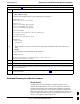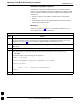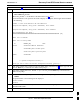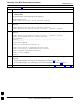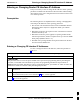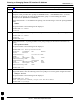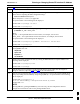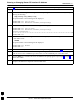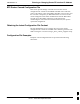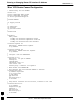Manual
Recovery From BTS Router Boot to rommon68P09258A31–A
Oct 2003
1X SCt 4812T BTS Optimization/ATP
J-71
Table J-15: Simple Recovery from BTS Router rommon Boot
Step Action
7f – Verify the correct IOS filename is now included in the listing by entering the following:
show startup–config
A response which begins similar to the following will be displayed:
BTSRTR1#sh start
Using 1589 out of 57336 bytes
!
version 12.2
service timestamps debug uptime
service timestamps log uptime
no service password–encryption
!
hostname BTSRTR1
!
boot system slot0:mwr1941–i–mz.122–8.MC2a.bin
no logging console
!
username cisco password 0 cisco
!
redundancy
mode y–cable
standalone
!
7g – If the filename is correctly written, enter the following to determine if the router will reboot to
IOS:
reload
A response similar to the following will be displayed:
BTSRTR1#reload
System configuration has been modified. Save? [yes/no]: n
Proceed with reload? [confirm]
8 If prompted to save a modified configuration, enter n for “no,” and press the Enter key.
9 When prompted to proceed with reload, press the Enter key to continue the reload operation.
10 After a successful reboot with IOS, proceed with other BTS router activities or remove power from the
router and disconnect it
11 If the router still will not successfully boot with IOS, proceed to Table J-16 and perform the extended
recovery procedure.
Extended Recovery from Boot to rommon
Requirements
If rommon boot recovery attempts fail using the simple recovery
method, this method must be used to reboot a BTS router which has
initialized with rommon. This method requires additional equipment
beyond the items necessary to load canned configuration files into the
BTS router. Extended recovery requires formatting the CF memory card
from the rommon–initialized router and reloading the reformatted CF
memory card with the required IOS version.
J