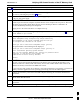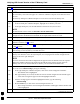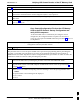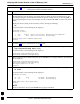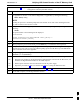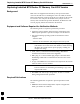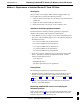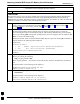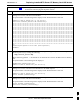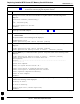Manual
Verifying IOS Canned Version of the CF Memory Card68P09258A31–A
Oct 2003
1X SCt 4812T BTS Optimization/ATP
J-35
Table J-9: Copy Canned Configuration File to BTS Router Startup
Configuration and Verify IOS File Position
Step Action
9
If desired, the contents of the startup–config file may be verified against the file listings at the end of
this appendix for the blue or red canned configuration, as applicable, by entering the following:
show startup–config
NOTE
Pressing the space bar at the MORE prompt will scroll another screen–full of data. Pressing the Enter
key will scroll the screen one line at a time.
10 Verify the router will boot properly on the IOS and revised startup–config files by entering the
following:
reload
A response similar to the following will be displayed:
Router#reload
System configuration has been modified. Save? [yes/no]: n
Proceed with reload? [confirm]
11 If prompted to save a modified configuration, enter n for “no,” and press the Enter key.
12 When prompted to proceed with reload, press the Enter key to continue the reload operation.
13 Verify the router reboots without displaying the rommon 1 > prompt or error messages related to port
configurations. If the router boots to the rommon prompt, proceed to the Recovery from BTS Router
Boot to rommon section of this appendix.
14 Using the tagging materials, tag the router to clearly identify the installed configuration (blue
(BTSRTR1) or red (BTSRTR2)).
15 If an additional router must have the canned configuration installed, perform the following:
15a – Disconnect the cabling for the HyperTerminal communications session from the BTS router, and
minimize the HyperTerminal window on the LMF computer.
15b – Remove power from the router and disconnect it from the power supply.
15c – Repeat the procedures in Table J-8 and this table (Table J-9) using the additional router.
16 If no additional routers must be configured, perform steps 15a and 15b.
17 On the LMF computer, exit the HyperTerminal session.
J