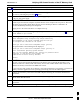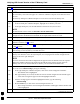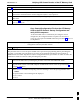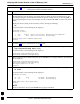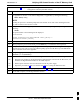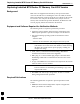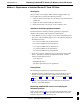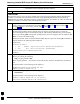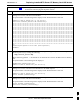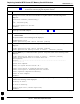Manual
Verifying IOS Canned Version of the CF Memory Card
68P09258A31–A
Oct 2003
1X SCt 4812T BTS Optimization/ATP
J-32
Table J-8: Transfer Canned Configuration File to CF Memory Card with CF Memory Card Reader
Step Action
12
NOTE
The CF memory card reader will appear as a disk drive in Windows Explorer with a disk drive letter
and icon.
Scroll the left–hand pane of Windows Explorer to locate the icon for the CF memory card.
13 Verify that the CF memory card contains the required version of the IOS by performing the following:
13a – In the left–hand pane of WindowsExplorer, highlight the CF memory card icon.
13b
– In the right–hand pane, note the IOS filename loaded on the card, and record it.
NOTE
The IOS filename will be similar to mwr1941–i–mz.122–8.MC2a.bin.
14 Scroll the left–hand pane of Windows Explorer to locate the icon for the directory where the canned
configuration files downloaded from the OMC–R and required IOS version are stored.
15 In the left–hand pane, highlight the directory where the files are stored.
16 In the the right–hand pane, locate the filename of the required IOS version and compare it to the
filename recorded in step 13b, above.
17 If filenames are different, proceed to Table J-11 to replace the IOS on the CF memory card and return
to step 18, below.
18 In the right–hand pane, highlight the canned configuration file to be transferred to the CF memory
card and drag it to the CF memory card disk drive icon.
19
Verify the canned configuration file has been copied to the CF memory card by clicking on the CF
memory card disk drive icon in the left–hand pane, and verifying that the canned configuration file
appears in the in the right–hand pane.
NOTE
Do not be concerned if the canned configuration file appears before the IOS file in the file sequence
displayed by Windows Explorer. The position of the IOS file in the sequence of files on the CF
memory card can not be verified until the CF memory card is installed in the BTS router.
20 With the CF memory card disk drive icon still selected, change the name of the canned configuration
file on the card to canned–config by doing the following:
20a – In the right–hand pane of Windows Explorer, click on the canned configuration filename.
–– The filename will be highlighted.
20b – Wait approximately two seconds, and then click on the canned configuration file filename again.
–– A hair–line rectangle will appear around the highlighted filename.
20c – After the rectangle appears around the highlighted filename, type the following:
canned–config
20d – Press the Enter key or click on the canned configuration file icon.
–– The rectangle around the canned configuration filename will disappear and the filename will
remain highlighted.
21 Click Files > Close to close Windows Explorer.
. . . continued on next page
J