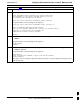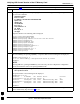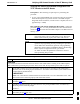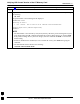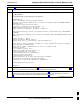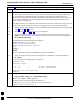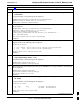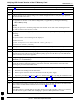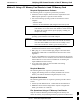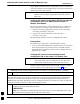Manual
Verifying IOS Canned Version of the CF Memory Card
68P09258A31–A
Oct 2003
1X SCt 4812T BTS Optimization/ATP
J-28
Table J-7: Transfer Canned Configuration Files to the BTS Router Using a TFTP Server
Step Action
17 Scroll the HyperTerminal window back to the slot0: directory display obtained in step 13, above.
18 Compare the file size of startup–config to the canned configuration file to verify the copy operation.
File sizes should be the same.
19
If desired, the contents of the startup–config file may be verified against the file listings at the end of
this appendix for the blue or red canned configuration, as applicable, by entering the following:
show startup–config
NOTE
Pressing the space bar at the MORE prompt will scroll another screen–full of data. Pressing the Enter
key will scroll the screen one line at a time.
20 Verify the router will boot properly on the IOS and revised startup–config files by entering the
following:
reload
A response similar to the following will be displayed:
BTSRTR1#reload
System configuration has been modified. Save? [yes/no]: n
Proceed with reload? [confirm]
21 If prompted to save a modified configuration, enter n for “no,” and press the Enter key.
22 When prompted to proceed with reload, press the Enter key to continue the reload operation.
23 Verify the router reboots without displaying the rommon 1 > prompt or error messages related to port
configurations. If the router boots to the rommon prompt, proceed to the Recovery from BTS Router
Boot to rommon section of this appendix.
24 Using the tagging materials, tag the router to clearly identify the installed configuration (blue
(BTSRTR1) or red (BTSRTR2)).
25 Remove the CF memory from the router following the procedure in the 1X SC 4812T BTS FRU Guide
, mark the installed configuration (blue or red) on the card label, and install the card in the router
following the procedure in the FRU Guide.
26 If an additional router must have the canned configuration installed, perform the following:
26a – Disconnect the cabling from the BTS router.
26b – Remove power from the router and disconnect it from the power supply.
26c – Repeat the procedures in Table J-5, Table J-6, and this table (Table J-7) using the additional router.
27 If no additional routers must be configured, perform steps 26a and 26b.
28 On the LMF computer, shut down the tftp server application and exit the HyperTerminal session.
29
If no additional tftp transfer activities will be performed, change the NIC IP address and subnet mask
back to those for LMF–BTS communication recorded in Table J-4, step 9b.
CAUTION
If the BTS 10base–2 LAN IP address and subnet mask for the LMF computer’s NIC are not restored,
the LMF can not log into a BTS when attempting to perform a BTS optimization or ATP.
J