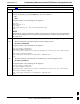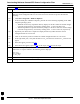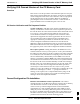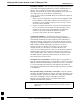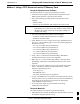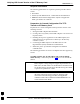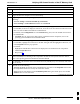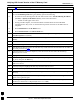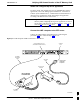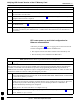Manual
Verifying IOS Canned Version of the CF Memory Card
68P09258A31–A
Oct 2003
1X SCt 4812T BTS Optimization/ATP
J-20
Table J-5: Connecting the LMF Computer to the BTS Router for TFTP File Transfer
Step Action
1 If the BTS router has not been connected to a power source, be sure the +27 Vdc power source is not
on, and connect it to the router.
2 Connect the LMF computer to the BTS router as shown in Figure J-4, referring to the list of required
equipment in this section as required.
3 If the LMF computer has not been started, turn it on, login, and allow it to boot to the desktop.
4 Refer to the procedure in Table J-2 of this appendix, and start a HyperTerminal communication session
for the BTS router.
5 Start the tftp server application as specified for the software (refer to the Setting Up the TFTP Server –
Procedure in Cellular System Administration – CDMA OnLine Documentation or the manufacturer’s
instructions).
BTS router power–up and initial configuration for
Ethernet communication
Follow the procedure in Table J-6 to apply power to the router and set
an initial configuration for Ethernet communication.
S The required version of the IOS is loaded on the CF memory card
S The CF memory card is installed in the BTS router
Table J-6: BTS Router Power–up and Initial Ethernet Configuration
Step Action
* IMPORTANT
This procedure does not cover all aspects of BTS router operation and programming. Before performing this
procedure, review BTS router initialization, operation, and programming information and procedures in
MWR1941 Wireless Mobile Edge Router Software Configuration Guide; part number 78–13983–01. Have this
publication available for reference while performing this procedure.
1 Be sure a CF memory card loaded with the Cisco IOS is installed in the BTS router (refer to the BTS Router
Card and Module Replacement section of the 1X SC 4812T BTS FRU Guide 68P09258A64 for instructions
to access the CF memory card slot).
2
* IMPORTANT
In this step do not touch the computer keyboard until the router completes the boot process. The router
will buffer any keystrokes made during the boot process and interpret them as commands to be
executed immediately following boot completion.
Apply power to the router and allow it to complete boot–up.
3 If a message similar to the following, is displayed, press the Enter key and proceed to step 5:
Press RETURN to get started!
. . . continued on next page
J