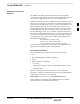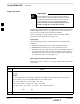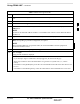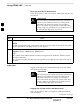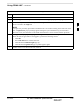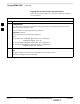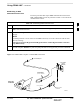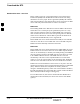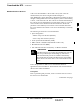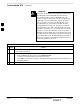User's Manual Part 2
Using CDMA LMF – continued
DRAFT
SCt4812T CDMA BTS Optimization/ATP
Mar 2001
3-22
BTS Login from the CLI Environment
Follow the procedure in Table 3-8 to log into a BTS when using the CLI
environment.
The GUI and CLI environments use the same connection to
a BTS. If a GUI and the CLI session are running for the
same BTS at the same time, logging out of the BTS in
either environment will log out of it for both. When either
a login or logout is performed in the CLI window, there is
no GUI indication that logout has occurred.
IMPORTANT
*
Table 3-8: BTS CLI Login Procedure
Step Action
1 Double click the WinLMF CLI desktop icon (if the LMF CLI environment is not already running).
NOTE
If a BTS was logged into under a GUI session when the CLI environment was started, the CLI session
will be logged into the same BTS, and step 2 is not required.
2 At the /wlmf prompt, enter the following command:
login bts–<bts#> host=<host>
port=<port>
where:
host = MGLI card IP address (defaults to address last logged into for this BTS or 128.0.0.2 if this is
first login to this BTS).
port = IP port of the BTS (defaults to port last logged into for this BTS or 9216 if this is first login to
this BTS).
Logging Out
Logging out of a BTS is accomplished differently for the GUI and the
CLI operating environments.
The GUI and CLI environments use the same connection to
a BTS. If a GUI and the CLI session are running for the
same BTS at the same time, logging out of the BTS in
either environment will log out of it for both. When either
a login or logout is performed in the CLI window, there is
no GUI indication that logout has occurred.
IMPORTANT
*
Logging Out of a BTS from the GUI Environment
Follow the procedure in Table 3-9 to logout of a BTS when using the
GUI environment.
. . . continued on next page
3