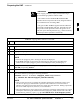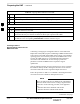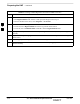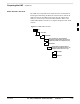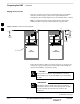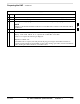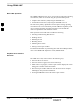User's Manual Part 2
Preparing the LMF – continued
DRAFT
SCt4812T CDMA BTS Optimization/ATP
Mar 2001
3-10
Table 3-4: Copying CBSC CDF Files to the LMF
ActionStep
8 Repeat steps 5 through 7 for each bts–# that must be supported by the LMF.
9 When all required files have been copied to the diskette, type eject and press the <Enter> key.
10 Remove the diskette from the CBSC.
AT THE LMF:
11 Start the Windows operating system.
12 Insert the diskette into the LMF.
13 Using Windows Explorer (or equivalent program), create a corresponding bts–# folder in the
wlmf\cdma directory for each bts–#.cdf/cbsc–#.cdf file pair copied from the CBSC.
14 Use Windows Explorer (or equivalent program) to transfer the cbsc–#.cdf and bts–#.cdf files from
the diskette to the corresponding wlmf\cdma\bts–# folders created in step 13.
Creating a Named
HyperTerminal Connection for
MMI Connection
Confirming or changing the configuration data of certain BTS Field
Replaceable Units (FRUs) requires establishing an MMI communication
session between the LMF and the FRU. Using features of the Windows
operating system, the connection properties for an MMI session can be
saved on the LMF computer as a named Windows HyperTerminal
connection. This eliminates the need for setting up connection
parameters each time an MMI session is required to support
optimization.
Once the named connection is saved, a shortcut for it can be created on
the Windows desktop. Double clicking the shortcut icon will start the
connection without the need to negotiate multiple menu levels.
Follow the procedure in Table 3-5 to establish a named HyperTerminal
connection and create a WIndows desktop shortcut for it.
There are differences between Windows NT and Windows
98 in the menus and screens for creating a HyperTerminal
connection. In the following procedure, items applicable
to:
– Windows NT will be identified with Win NT
– Windows 98 will be identified with Win 98
NOTE
. . . continued on next page
3