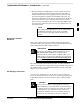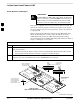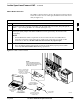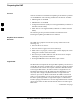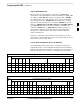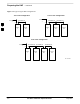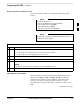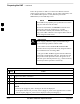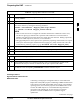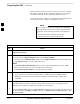User's Manual
Preparing the LMF – continued
SC 4812T CDMA BTS Optimization/ATP
May 2000
3-12
Once the named connection is saved, a shortcut for it can be created on
the Windows desktop. Double clicking the shortcut icon will start the
connection without the need to negotiate multiple menu levels.
Follow the procedure in Table 3-7 to establish a named HyperTerminal
connection and create a WIndows desktop shortcut for it.
There are differences between Windows NT and Windows
98 in the menus and screens for creating a HyperTerminal
connection. In the following procedure, items applicable
to:
– Windows NT will be identified with Win NT
– Windows 98 will be identified with Win 98
NOTE
Table 3-7: Creating a Named Hyperlink Connection for MMI Connection
Step Action
1 From the Windows Start menu, select:
Programs>Accessories
2 Perform one of the following:
For Win NT, select Hyperterminal and then click on HyperTerminal
For Win 98, select Communications, double click the Hyperterminal folder, and then double click
on the Hyperterm.exe icon in the window that opens.
NOTE
If a Location Information Window appears, enter the required information, then click Close.
(This is required the first time, even if a modem is not to be used.)
If a You need to install a modem..... message appears, click NO.
3 When the Connection Description box opens:
– Type a name for the connection being defined (e.g., MMI Session) in the Name: window.
– Highlight any icon preferred for the named connection in the Icon: chooser window, and
– Click OK.
4
NOTE
For LMF configurations where COM1 is used by another interface such as test equipment and a
physical port is available for COM2, select COM2 to prevent conflicts.
From the Connect using: pick list in the Connect To box displayed, select the RS–232 port to be used
for the connection (e.g., COM1 or COM2 – Win NT – or Direct to Com 1 or Direct to Com 2 – Win
98), and click OK.
. . . continued on next page
3