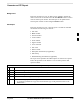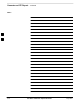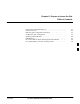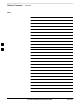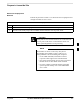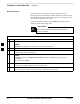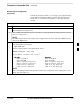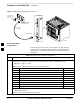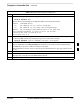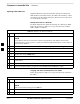User's Manual
Prepare to Leave the Site – continued
SC 4812T CDMA BTS Optimization/ATP
May 2000
5-6
Updating CBSC LMF Files
Updated calibration (CAL) file information must be moved from the
LMF Windows environment back to the CBSC which resides in a Unix
environment. The procedures that follow detail how to move files from
one environment to the other.
Backup CAL Data to a Diskette
The BLO calibration files should be backed up to a diskette (per BTS).
Follow the procedure in Table 5-5 to copy CAL files from a CDMA
LMF computer to a diskette.
Table 5-5: Backup CAL Data to a Diskette
Step Action
1 Insert a diskette into the LMF A drive.
NOTE
If your diskette has not been formatted, format it using Windows. The diskette must be DOS
formatted before copying any files. Consult your Windows/DOS documentation or online helps on
how to format diskettes.
2 Click on the Start button and launch the Windows Explorer program from the Programs menu.
3 Click on your C: drive.
4 Double Click on the wlmf folder.
5 Double Click on the CDMA folder.
6 Click on the bts–# folder for the calibration file you want to copy.
7 Drag the BTS–#.cal file to the 3–1/2 floppy (A:) icon on the top left of the screen and release the
mouse button.
8 Repeat steps 6 and 7 until you have copied each file desired.
9 Close the Windows Explorer program by selecting Close from the File menu option.
Copying CAL Files from Diskette to the CBSC
Follow the procedure in Table 5-6 to copy CAL files from a diskette to
the CBSC.
Table 5-6: Procedures to Copy CAL Files from Diskette to the CBSC
Step Action
1 Login to the CBSC on the workstation using your account name and password.
NOTE
Enter the information that appears in bold text.
2 Place your diskette containing CAL file(s) in the CBSC workstation diskette drive.
3 Type eject –q and press the <Enter> key.
. . . continued on next page
5