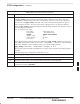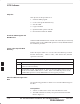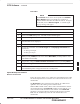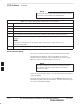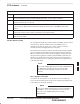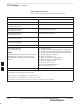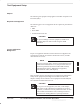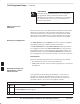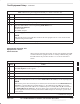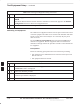Installation Instructions
BTS Software – continued
DEC 2000
7-25
SCt300 BTS Hardware Installation, ATP and FRU Procedures
PRELIMINARY
Procedure
The Refresh button can be used to update the Available
Base Stations pick list to include any new bts–#
folders added/created after the LMF was started. To logout
of the BTS, click on Select>Logout. A confirm logout
pop–up message will appear.
NOTE
Table 7-12: Start the LMF and Login to the BTS
Step Action
1 Click on the LMF desktop icon. The LMF window should appear.
2 Click on the Login tab if it is not already displayed.
3 Double–click on CDMA in the Available Base Stations pick list if the list of
available BTSs is not displayed.
4 Click on the desired BTS.
5 Is all of the information in the Serial Login tab and Equipage Information box
list correct?
– If YES, go to step 8.
– If NO, go to step 6.
6 Click on the Serial Login tab if it is not in the forefront. Select the correct Com
Port (normally COM2) and select the desired Baud Rate (normally 9600 for tests
and 38400 for downloads).
7 If applicable, change the Multi–Channel Preselector selection (normally MPC).
8 Click on the Login button. A BTS tab with the BTS should be displayed.
NOTE
A SC6XX BTS picture will appear instead of a SC300 picture.
Update BTS Specific CDF File
Device Load Version
Follow the steps in Table 7-13 to update the existing BTS specific CDF
file NextLoad parameter to reflect the current device load version to be
downloaded.
The NextLoad version parameter in the CDF file for a BTS can be
updated to one of the existing version numbers in the
wlmf>cdma>loads folder. When code is downloaded the code file
used is determined by the NextLoad parameter in the CDF file. If a
version number folder that has the same number as the NextLoad
parameter is not found when the download code function is used the
LMF will not automatically select the code and data files to be
downloaded.
7