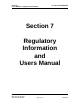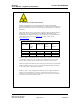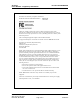Installation Manual
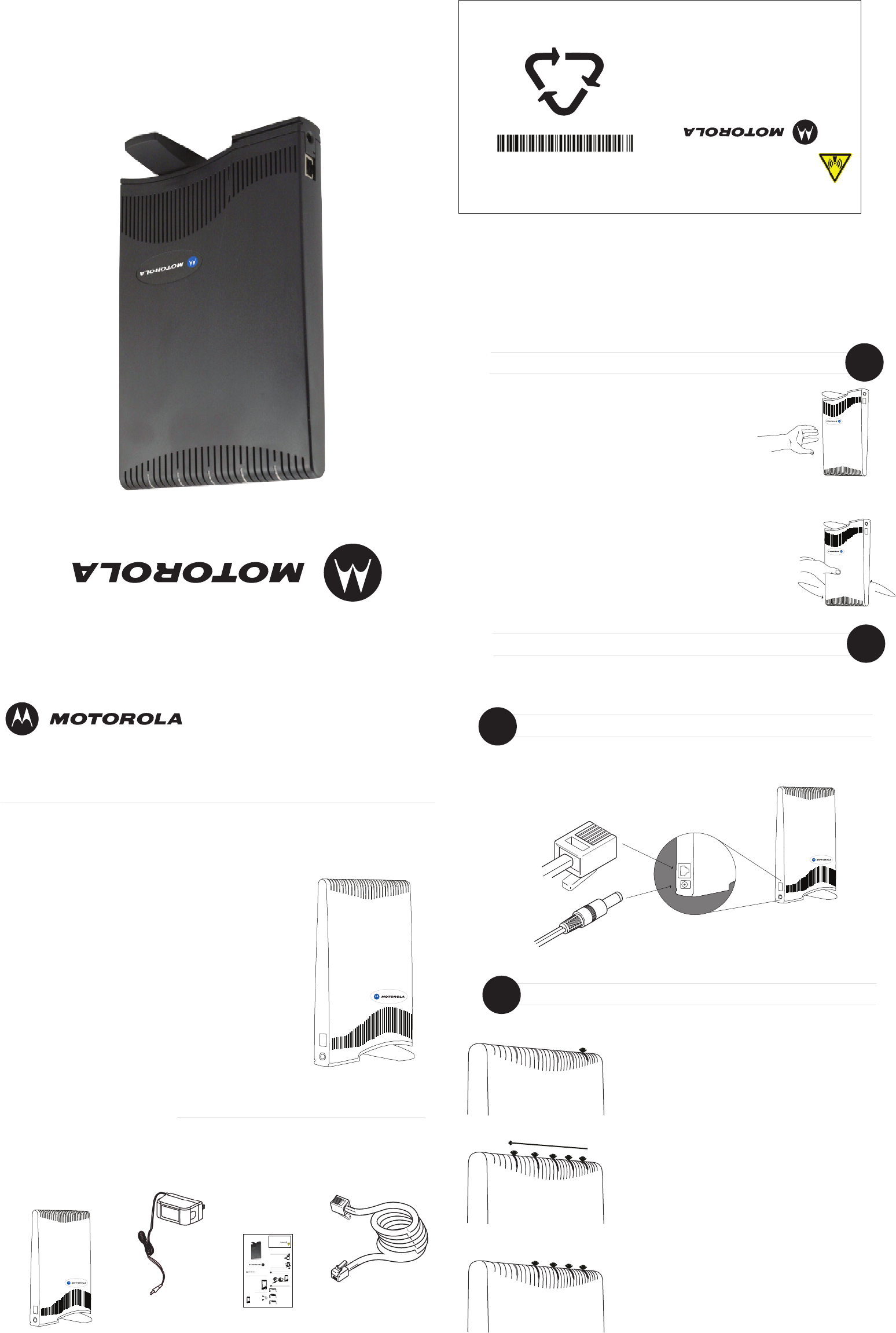
Wireless Modem Installation Guide
Expedience
®
Congratulations on your purchase of the Expedience
Residential Dual Mode Subscriber Unit (RDM). The
RDM provides you with an always on, wireless,
high-speed Internet connection that operates on both
Expedience and WiMAX wireless networks. Installation
of the RDM is easy, and in a matter of minutes you can
begin to receive broadband Internet service. You
can connect the compact, portable unit directly to
your computer or to a local area network.
Before you begin, make sure you have the following:
- Standard Ethernet NIC installed on
your computer
- If operating the RDM more than 4 meters from
the computer or switch, purchase a CAT-5
Ethernet cable of appropriate length.
- ISP service agreement.
Package Contents
Your RDM comes with the components illustrated here.
Expedience
®
INSTALLING
THE WIRELESS MODEM
RDM device
Installing the
Wireless Modem guide
Ethernet cable
Power supply
1. Plug the power supply into a wall outlet.
2. Plug the power supply into the RDM.
3. Plug the Ethernet cable into the RDM.
4. Do not connect the Ethernet cable to your
computer yet.
Connecting cables to the RDM
1
Checking the RDM’s lights
2
The lights on the RDM blink to indicate the strength of
the signal received by the RDM. The RDM is equipped
with an internal antenna that receives this signal
from your Internet service provider.
The more lights that blink on the RDM, the stronger
the signal that the RDM receives.
If the RDM is not able to receive any signal, the lights
blink in sequence. Choose another location in the
building in which to operate the RDM.
After the installation is complete the lights remain
continuously lit. This indicates the RDM can provide
you with high-speed Internet service.
Finding the best signal from the ISP
3
Connecting Ethernet cable to computer
4
1. Place the RDM on a table or shelf.
2. Point the back of the RDM (the side without the logo)
toward a window. Remove your hands from the
RDM for a few seconds.
3. Note the number of lights on the RDM that blink.
4. Point the RDM to the left of the starting point, then to
the right. At each point, note how many lights blink.
5. Re-orient the back of the RDM to the direction it was
pointed when the most lights blinked.
6. Ensure that the lights stay on after you release your
hands from the RDM.
1. Make sure the computer is powered off.
2. Plug the Ethernet cable into the computer.
3. Power on the computer.
4. When the RDM obtains Ethernet communication with
your computer and completes its connection to the
wireless network, the lights stop blinking and remain on.
The device is intended to be powered by Listed/CN ITE LPS or Class II power supply with output rated 13 V dc,
1.3 A minimum.
FCC Information
NOTICE: This equipment has been tested and found to comply with the FCC Radio Frequency Radiation
Exposure Limits. A minimum of 20 centimeters (8 inches) separation between the RDM and the operator and all
other persons should be maintained.
Expedience
2900 W. County Road 42
Burnsville, MN, 55337, USA
952-929-4008
www.motorola.com/expedience
MOTOROLA and the Stylized M Logo are registered in the U.S. Patent and Trademark
Office. All other product or service names are the property of their registered
owners. © Motorola, Inc. 2007. All rights reserved.
Wireless Modem Installation Guide
Wireless Modem Installation Guide
Expedience
®
Congratulations on your purchase of the Expedience
residential subscriber unit (RSU. The RSU provides you
with an always on, wireless, high-speed Internet
connection. Installation of the RSU is easy, and in a
matter of minutes you can begin to receive broadband
Internet service. You can connect the compact,
portable unit directly to your computer or to a local
area network.
Before you begin, make sure you have the following:
- Standard Ethernet NIC installed on
your computer
- If operating the RSU more than 4 meters from
the computer or switch, purchase a CAT-5
Ethernet cable of appropriate length.
- ISP service agreement.
Package Contents
Your RSU comes with the components illustrated here.
Expedience
®
INSTALLING
THE WIRELESS MODEM
RSU device
Installing the
Wireless Modem guide
Ethernet cable
Power supply
1. Plug the power supply into a wall outlet.
2. Plug the power supply into the RSU.
3. Plug the Ethernet cable into the RSU.
4. Do not connect the Ethernet cable to your
computer yet.
Connecting cables to the RSU
1
Checking the RSU’s lights
2
The lights on the RSU blink to indicate the strength of
the signal received by the RSU. The RSU is equipped
with an internal antenna that receives this signal
from your Internet service provider.
The more lights that blink on the RSU, the stronger
the signal that the RSU receives.
If the RSU is not able to receive any signal, the lights
blink in sequence. Choose another location in the
building in which to operate the RSU.
After the installation is complete the lights remain
continuously lit. This indicates the RSU can provide
you with high-speed Internet service.
Finding the best signal from the ISP
3
Connecting Ethernet cable to computer
4
1. Place the RSU on a table or shelf.
2. Point the back of the RSU (the side without the logo)
toward a window. Remove your hands from the
RSU for a few seconds.
3. Note the number of lights on the RSU that blink.
4. Point the RSU to the left of the starting point, then to
the right. At each point, note how many lights blink.
5. Re-orient the back of the RSU to the direction it was
pointed when the most lights blinked.
6. Ensure that the lights stay on after you release your
hands from the RSU.
1. Make sure the computer is powered off.
2. Plug the Ethernet cable into the computer.
3. Power on the computer.
4. When the RSU obtains Ethernet communication with
your computer the lights stop blinking and remain on.
FOR MORE INFORMATION
For more information about installing the RSU, refer to the guide “Expedience Broadband Wireless Access Modem”. Also refer
to this guide if you are connecting the RSU to a network device such as a switch or router.
The device is intended to be powered by Listed/CN ITE LPS or Class II power supply with output rated 13 V dc,
1.3 A minimum.
FCC Information
NOTICE: This equipment has been tested and found to comply with the FCC Radio Frequency Radiation
Exposure Limits. A minimum of 20 centimeters (8 inches) separation between the RSU and the operator and all
other persons should be maintained.
Expedience
2900 W. County Road 42
Burnsville, MN, 55337, USA
952-929-4008
www.motorola.com/expedience
MOTOROLA and the Stylized M Logo are registered in the U.S. Patent and Trademark
Office. All other product or service names are the property of their registered
owners. © Motorola, Inc. 2007. All rights reserved.
WPP
RDMi25100 RESIDENTIAL DUAL MODE
102-0092-0000