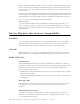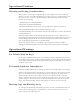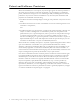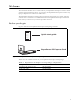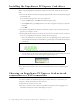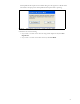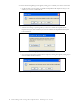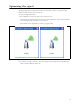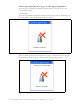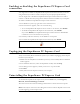User's Manual
Table Of Contents
7
Enabling or disabling the Expedience PC Express Card
connection
You might want to disable the Expedience PC Express Card connection when you are not
using the network, in order to conserve the power of your laptop computer’s battery.
You also might want to disable the Expedience PC Express Card connection in order to
connect to a Wi-Fi network by using a Wi-Fi Card/Connection available on your computer.
To enable or disable the Expedience PC Express Card connection:
1 In the Windows system tray, right click on the connection icon.
2 From the menu that appears, select one of the following:
• To use the Expedience PC Express Card to connect to an network, select Enable.
• To disable the Expedience PC Express Card connection, select Disable.
If you select Disable, the Expedience PC Express Card connection is disabled.The
connection icon is removed from the system tray.
3 To enable your Wi-Fi connection, use the Windows control panel.
4 To re-enable the Expedience PC Express Card connection, select Enable
Unplugging the Expedience PC Express Card
Always use the Safely Remove Hardware system tray icon before unplugging the PC Express
Card from your computer.
1 Double click the Safely Remove Hardware system tray icon. The Safely Remove Hardware
window appears.
2 In the hardware devices list, select the Expedience modem, then click Stop.
3 In the dialog box that appears, confirm your choice to stop the modem.
4 Click Close.
5 Safely remove the PC Express Card from your computer.
Uninstalling the Expedience PC Express Card
To uninstall the Expedience PC Express Card, from the Start menu, select Programs,
Motorola, Connection Manager, Uninstall.
This removes both the Connection Manager and the driver software from the computer.
Note: There may be variations in these designations. These variations depend on the service
provider supplying your PC Express Card.
Figure 11 System tray icon: Expedience PC Express Card disconnected