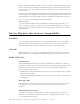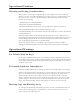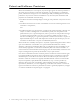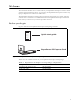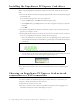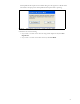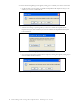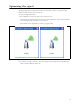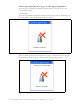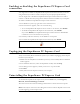User's Manual
Table Of Contents
2 Installing and using the Expedience PC Express Card
Installing the Expedience PC Express Card driver
Before using the Expedience PC Express Card for the first time, install the driver for the
card.
1 Insert the PC Express Card into the laptop’s ExpressCard socket. The installation program
automatically runs.
If the installation program does not automatically run:
•From the Start menu, select Run. The Run dialog box opens.
•In the Open field, type x:setup where x is the letter assigned to the laptop computer’s
CD drive.
• Click OK.
2 To install the Expedience PC Express Card driver software, follow the instructions that
appear on your laptop’s screen.
3 The Expedience PC Express Card detects the network. You can discover the connection
status of your Expedience PC Express Card in the following ways:
• The icons displayed in your laptop’s system tray vary depending on the operating state
of the Expedience PC Express Card and the signal strength the Expedience PC Express
Card detects.
• You can also show the status of the Expedience PC Express Card by rolling your mouse
over the system tray icon. The status tip box appears (Figure 3).
4 To obtain the best signal, follow the process described in the section “Optimizing the
signal’.
Choosing an Expedience PC Express Card network
connection or a Wi-Fi connection
You cannot establish an Expedience PC Express Card connection to a network if your
computer is already connected to a Wi-Fi network.
To determine the connection to be used:
1 If a Wi-Fi connection exists when the Expedience PC Express Card is plugged in, the
Expedience PC Express Card or Wifi? dialog box opens.
Figure 2 System tray icons: connected/signal strength icons
Figure 3 Status tip box