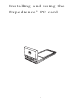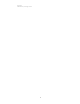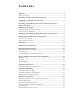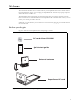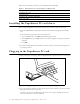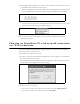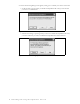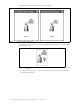User Manual
3
3
The Expedience PC card detects the network. You can discover the connection status of
your Expedience PC card in the following ways:
• The icons displayed in your laptop’s system tray vary depending on the operating state
of the Expedience PC card and the signal strength the Expedience PC card detects.
• You can also show the status of the Expedience PC card by rolling your mouse over the
system tray icon. The status tip box appears (Figure 3).
4 If you want to obtain a better signal, review the options described in the section
“Optimizing the signal’.
Choosing an Expedience PC card network connection
or a Wi-Fi connection
You cannot establish an Expedience PC card connection to a network if your computer is
already connected to a Wi-Fi network.
To determine the connection to be used:
1 If a Wi-Fi connection exists when the Expedience PC card is plugged in, the Expedience
PC card or Wifi? dialog box opens.
The Expedience PC card or Wifi? dialog box also appears if a Wi-Fi card is inserted into
the laptop after the Expedience PC card is operating.
2 Perform one of the following:
• If you want to connect to the network using the PC card, click Use Expedience.
• If you want to connect to the WiFi network, click Use WiFi.
Figure 3 System tray icons: connected/signal strength icons
Figure 4 Status tip box
Figure 5 Expedience PC card or Wifi window