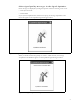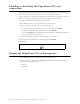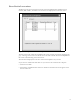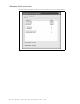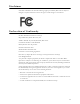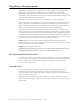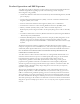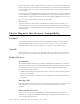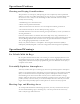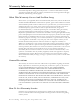User Manual
8 Installing and using the Expedience PC card
Enabling or disabling the Expedience PC card
connection
You might want to disable the Expedience PC card connection when you are not using the
network, in order to preserve the power of your laptop computer’s battery.
You also might want to disable the Expedience PC card connection in order to connect to a
WiFi network by using a WiFi Card/Connection available on your computer.
To enable or disable the Expedience PC card connection:
1 In the Windows system tray, right click on the connection icon.
2 From the menu that appears, select one of the following:
• To use the Expedience PC card to connect to an network, select Enable.
• To disable the Expedience PC card connection, select Disable.
If you select Disable, the Expedience PC card connection is disabled.The connection
icon is removed from the system tray.
3 To enable your Wi-Fi connection, use the Windows control panel.
4 To re-enable the Expedience PC card connection, select Enable
Disconnected
Displaying Expedience PC card properties
1 In the Windows system tray, right click on the connection icon.
2 From the menu that appears, select Properties. The Expedience PC card Properties
window opens, displaying 2 tabs.
•Base List
•Advanced
Figure 13 System tray icon: Expedience PC card disconnected