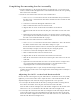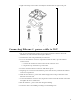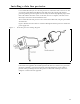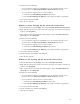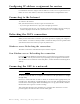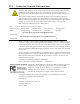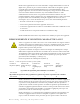User Manual
12 Installing and using the Expedience OSU
Plugging in the power supply
1 Plug the category 5e cord from the OSU into the jack labelled “OSU/power” on the
power supply.
2 Use a standard, category 5e Ethernet cable to connect the computer to the jack labelled
“computer” on the power supply.
Caution: Make sure that the cable from the OSU and category 5e Ethernet cable to the
computer or network hub are connected to the correct jacks as described in the section
“Installing a data line protector‚” in this manual. If the cables are not connected
correctly the OSU will not work, and damage to the user’s computer could result.
3 The power cord uses standard household power. Plug the power cord in the power source.
4 Remembering the strongest signal reported, re-orient the front of the OSU in the direction
that the OSU was pointed when the strongest signal was found.
5 Tighten the bolts fully that hold the OSU in place.
Setting up the computer to receive an IP address
This section describes how to set up various Windows operating systems that might run on
the host computer so that the computer can receive an IP address.
You can set up the host computer or router so it can dynamically receive an IP address. If
desired, the subscriber can request a static IP address for the host computer or router.
Note: If the subscriber uses a non-Windows operating system, check help file of the
operating system. Most help files explain how to set up a system to use a static or dynamic IP
address.
Windows 95, Windows NT, Windows 98, Windows ME:
Setting up the network connection
1 From the Start menu, select Settings. Then select Control Panel.
2 In the window that appears, double click the Network icon.
3 Select the TCP/IP entry for the NIC.
4 Click Properties.
5 Select the IP Address tab.