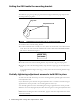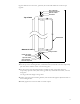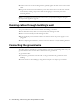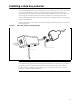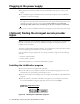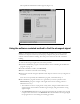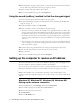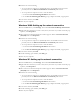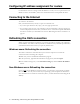User Manual
16 Installing and using the Expedience OSU
Configuring IP address assignment for routers
For instructions on how to assign a static IP address to a router, or to set up the router to use
DHCP to receive an IP address, refer to the documentation that accompanied the device.
Connecting to the Internet
To connect to the Internet:
Start your Internet browser, and try to open a few Internet sites.
• If you can open numerous sites, enjoy your new, high-speed service.
• If yon cannot open any sites—for example if your browser displays a message “This page
cannot be displayed” for all the sites you tried to access—restart the computer OR refresh
the OSU’s connection, as described in the section “Refreshing the OSU’s connection” on
page 16.
Refreshing the OSU’s connection
When you refresh the OSU’s connection, your service provider is assigning your computer a
new IP address. You need to refresh your OSU’s connection with your service provider when
your Internet browser does not let you open any Internet sites.
Windows users: Refreshing the connection
The OSU’s connection is refreshed when you restart the computer. To refresh the
connection without restarting the computer:
1 Make sure you have installed the LinkMonitor program.
2 In the system tray, right click the blue RSU icon (Figure 10) and select Open.
3 In the window that appears, on the Local Net Config tab, click the Renew IP Address
button.
Non-Windows users: Refreshing the connection
If you do not run the Windows operating system, you can reboot your computer to refresh
the connection. You may want to refer to your operating system’s help files to determine if
other methods exist to refresh the connection (that is, to find a method for refreshing the IP
address).