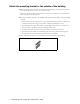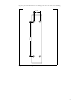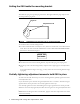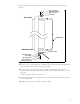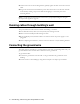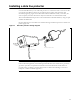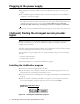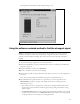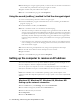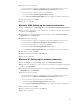User Manual
14 Installing and using the Expedience OSU
6 Remembering the strongest signal reported, re-orient the front of the OSU in the direction
that the OSU was pointed when the strongest signal was found.
7 Tighten the bolts fully that hold the OSU in place.
8 Return to the LinkMonitor program. Click Stop Scan.
Using the sound (auditory) method to find the strongest signal
To use the sound (auditory) method to find the strongest signal:
1 Install the LinkMonitor program as described in the section “Installing the LinkMonitor
program” on page 12.
2 On the LinkMonitor window, click Start Scan.
3 Return to the OSU outside. You should hear the OSU beeping.
• The OSU uses beeps to indicate the strength of the signal that the OSU can detect. The
strength of the signal detected is indicated by the frequency of the beeps as compared to
the pause between beeps. A constant beep with no pause indicates that a strong signal is
detected by the OSU. One beep followed by a long pause indicates that a signal can be
found, two beeps followed by a shorter pause indicates that a stronger signal is detected,
and so on.
• If the unit beeps twice, then pauses, then beeps twice, and so on, this indicates that the
unit is scanning for service. If this beeping pattern is not broken, this indicates that the
OSU cannot detect a signal.
4 Rotate the OSU along the adjustment arch, noting how frequently the OSU beeps.
5 Point the OSU in the direction where the beeps are most constant.
6 Tighten the bolts.
7 Return to the LinkMonitor program and click Stop Scan.
Setting up the computer to receive an IP address
This section describes how to set up various Windows operating systems that might run on
the host computer so that the computer can receive an IP address.
You can set up the host computer or router so it can dynamically receive an IP address. If
desired, the subscriber can request a static IP address for the host computer or router.
Note: If the subscriber uses a non-Windows operating system, check help file of the
operating system. Most help files explain how to set up a system to use a static or dynamic IP
address.
Windows 95, Windows NT, Windows 98, Windows ME:
Setting up the network connection
1 From the Start menu, select Settings. Then select Control Panel.
2 In the window that appears, double click the Network icon.
3 Select the TCP/IP entry for the NIC.
4 Click Properties.
5 Select the IP Address tab.