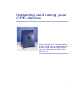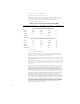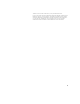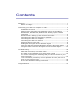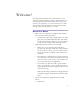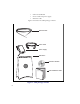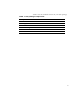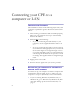Installation and Operating Manual
Table Of Contents
- Installing and using your CPE device
- Welcome!
- Connecting your CPE to a computer or LAN
- Installation Overview
- Setting up the computer to dynamically receive an IP address
- Windows 95, Windows 98, Windows NT: Setting up the network connection
- Windows 2000: Setting up the network connection
- Connecting the CPE to a Computer or Network
- Connecting the CPE to a computer
- Connecting the CPE to a network
- Supplying Power to the CPE
- Finding the Strongest Service Provider Signal
- Using the Software-Assisted Method to Find the Strongest Signal
- Using the LEDs to find the Strongest Service Provider Signal
- Troubleshooting
- LEDs that don’t blink, but rather chase
- The LEDs on the CPE blink more slowly than normal
- You receive a dialog box indicating that you cannot connect to your service provider
- I can successfully contact my service provider at home, but not at work or at a friend’s house
- If You have Problems Getting Connected
- Congratulations!
1
Welcome!
This document describes how to install and use your
customer premise equipment (CPE), which provides you
with high speed internet services.You can connect your
CPE to your computer, or you can connect it to a small
office/home office (SOHO) local area network (LAN)
through a hub, switch, gateway, or router.
BEFORE YOU BEGIN
• Make sure your computer is equipped with an Ether-
net network interface card (NIC).
• The Ethernet cable that is supplied with your CPE
plugs into any standard Ethernet NIC. The NIC is
not provided with the CPE, but you can purchase
a NIC at most computer and electronics stores.
• Find an appropriate location for your CPE.
• Make sure you are operating the CPE above
ground level. The CPE works best when installed
on the 1st floor or above, near an outside window.
It may not function optimally when installed in a
basement.
• The CPE uses a standard power supply and can sit
on a desktop or shelf. You need to locate the CPE
close to a power source and to your computer (or
to your network device, if applicable).
• If you choose to place the CPE a good distance
from your computer, you may need to purchase a
longer Ethernet cable. The supplied cable is 6 feet
(1.83 meters) long.
Make sure the longer cable that you might purchase
is flexible enough to bend under the bottom of the
CPE.
• Locate the components shipped with your CPE
device:
• CPE device