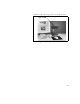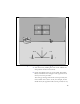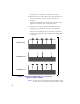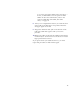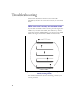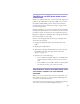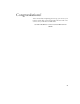Installation and Operating Manual
Table Of Contents
- Installing and using your CPE device
- Welcome!
- Connecting your CPE to a computer or LAN
- Installation Overview
- Setting up the computer to dynamically receive an IP address
- Windows 95, Windows 98, Windows NT: Setting up the network connection
- Windows 2000: Setting up the network connection
- Connecting the CPE to a Computer or Network
- Connecting the CPE to a computer
- Connecting the CPE to a network
- Supplying Power to the CPE
- Finding the Strongest Service Provider Signal
- Using the Software-Assisted Method to Find the Strongest Signal
- Using the LEDs to find the Strongest Service Provider Signal
- Troubleshooting
- LEDs that don’t blink, but rather chase
- The LEDs on the CPE blink more slowly than normal
- You receive a dialog box indicating that you cannot connect to your service provider
- I can successfully contact my service provider at home, but not at work or at a friend’s house
- If You have Problems Getting Connected
- Congratulations!
20
malfunctioning, your CPE is malfunctioning, or your
service provider is still processing your payment or
identification records.
If you receive such a message:
1 Make a note of the message’s contents and any error
number that appears.
2 Contact your service provider with this information.
They should be able to resolve the problem for you.
I CAN SUCCESSFULLY CONTACT MY SERVICE
PROVIDER AT HOME, BUT NOT AT WORK OR AT A
FRIEND’S HOUSE
You need to repeat the search for a service provider signal
each time you power down your CPE and move it.
If you have not repeated the signal search, do so.
If this does not solve the problem, check with your service
provider to make sure they offer service to the geographic
location from which you are running your CPE.
IF YOU HAVE PROBLEMS GETTING CONNECTED
Contact the electronics or computer store where you
purchased the CPE, or contact your service provider, using
the contact information on the back cover of this guide.