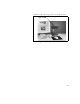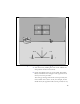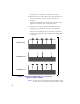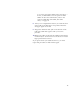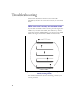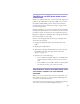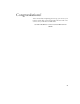Installation and Operating Manual
Table Of Contents
- Installing and using your CPE device
- Welcome!
- Connecting your CPE to a computer or LAN
- Installation Overview
- Setting up the computer to dynamically receive an IP address
- Windows 95, Windows 98, Windows NT: Setting up the network connection
- Windows 2000: Setting up the network connection
- Connecting the CPE to a Computer or Network
- Connecting the CPE to a computer
- Connecting the CPE to a network
- Supplying Power to the CPE
- Finding the Strongest Service Provider Signal
- Using the Software-Assisted Method to Find the Strongest Signal
- Using the LEDs to find the Strongest Service Provider Signal
- Troubleshooting
- LEDs that don’t blink, but rather chase
- The LEDs on the CPE blink more slowly than normal
- You receive a dialog box indicating that you cannot connect to your service provider
- I can successfully contact my service provider at home, but not at work or at a friend’s house
- If You have Problems Getting Connected
- Congratulations!
16
strong. If only 1 LED is lit, the signal is weaker.
6 Rotate the front of the CPE to the 10:30 position. At
the 10:30 position, stop the rotation for about 5
seconds.
Again, the LEDs blink, indicating the strength of the
signal received from your service provider.
7 Continue to rotate the CPE as described in step 6,
stopping at the positions of 12:00, 1:30, and 3:00.
Note the signal strength at each rotation. Again, the
stronger the signal, the more LEDs on the CPE blink
on and off.
Note: In most cases, the LEDs on the CPE blink on and
off. However, if a service provider cannot be found
Figure 9: LEDs on CPE indicating service provider
signal strength (example)
5 LEDs blink on
5 LEDs blink on
5 LEDs blink off