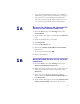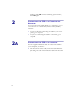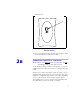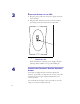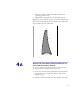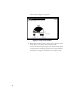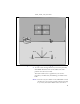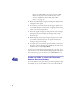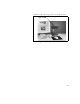Installation and Operating Manual
Table Of Contents
- Installing and using your CPE device
- Welcome!
- Connecting your CPE to a computer or LAN
- Installation Overview
- Setting up the computer to dynamically receive an IP address
- Windows 95, Windows 98, Windows NT: Setting up the network connection
- Windows 2000: Setting up the network connection
- Connecting the CPE to a Computer or Network
- Connecting the CPE to a computer
- Connecting the CPE to a network
- Supplying Power to the CPE
- Finding the Strongest Service Provider Signal
- Using the Software-Assisted Method to Find the Strongest Signal
- Using the LEDs to find the Strongest Service Provider Signal
- Troubleshooting
- LEDs that don’t blink, but rather chase
- The LEDs on the CPE blink more slowly than normal
- You receive a dialog box indicating that you cannot connect to your service provider
- I can successfully contact my service provider at home, but not at work or at a friend’s house
- If You have Problems Getting Connected
- Congratulations!
8
3
SUPPLYING POWER TO THE CPE
1 Plug the power cable into the power supply, then into
the wall outlet.
2 Plug the cable from the power box into the CPE’s
power jack, located on the bottom of the CPE.
When the CPE has a proper power supply, the light
emitting diodes (LEDs) on top of the CPE light.
4
FINDING THE STRONGEST SERVICE PROVIDER
S
IGNAL
Your CPE is equipped with an internal, directional
antenna. To provide you with the best service, your CPE
searches for the strongest signal transmitted by your
service provider.
You can find the strongest service provider in your area
using one of the following methods:
Figure 3: Power Jack Location on
Bottom of CPE