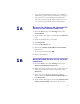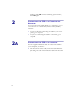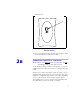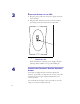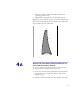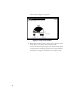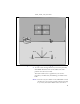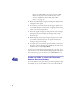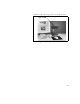Installation and Operating Manual
Table Of Contents
- Installing and using your CPE device
- Welcome!
- Connecting your CPE to a computer or LAN
- Installation Overview
- Setting up the computer to dynamically receive an IP address
- Windows 95, Windows 98, Windows NT: Setting up the network connection
- Windows 2000: Setting up the network connection
- Connecting the CPE to a Computer or Network
- Connecting the CPE to a computer
- Connecting the CPE to a network
- Supplying Power to the CPE
- Finding the Strongest Service Provider Signal
- Using the Software-Assisted Method to Find the Strongest Signal
- Using the LEDs to find the Strongest Service Provider Signal
- Troubleshooting
- LEDs that don’t blink, but rather chase
- The LEDs on the CPE blink more slowly than normal
- You receive a dialog box indicating that you cannot connect to your service provider
- I can successfully contact my service provider at home, but not at work or at a friend’s house
- If You have Problems Getting Connected
- Congratulations!
5
• If you are running Windows 2000, go to “Windows
2000: Setting up the network connection‚” on page 5.
• If you don’t see your operating system listed here,
check the system’s help file. Most explain how to set
up a system to dynamically receive an IP address.
1A
WINDOWS 95, WINDOWS 98, WINDOWS NT:
S
ETTING UP THE NETWORK CONNECTION
1 From the Start menu, select Settings. Then select
Control Panel.
2 In the window that appears, double click the Network
icon.
3 Select the TCP/IP entry for the NIC.
4 Click Properties.
5 Select the IP Address tab.
6 Activate the Obtain an IP Address automatically
radio button.
7 To close the windows, click OK.
8 Reboot the computer.
1B
WINDOWS 2000: SETTING UP THE NETWORK
CONNECTION
1 From the Start menu, select Settings. Then select
Network and Dial-up Connections.
2 Right click the connection you want to alter; that is, the
name of your NIC. From the pop-up menu, select
Properties.
3 The Local Area Connection Properties window
appears. Select the Internet Protocol (TCP/IP) item.
Click Properties.
4 In the window that appears, activate the Obtain an IP
address automatically radio button. To close the