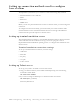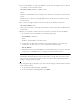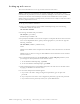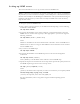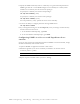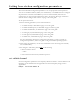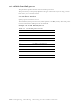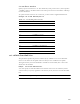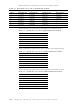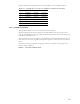User Manual
5-35
Setting up SNMP access
This section describes how to set up your base station for SNMP access.
Note: To determine how parameters are currently configured, issue a “show” command for
the parameter you want to check. For example, a “show snmp state” command will tell you if
the base station already has the SNMP agent enabled. Most of the system’s default settings for
parameters will help ensure your base station is ready for SNMP access when the factory
ships the base station.
To setup your system for SNMP access:
1 Using a Term or telnet connection, at the NNOS command prompt, issue the following
command to enable SNMP:
set snmp state enabled
2 To specify the IP address of the remote computer or computers allowed to access the
SNMP server on the base station, specify a mask appropriate to your network. Type the
following command:
set snmp remote
{IPaddress | IPaddress mask}
where:
IPaddress is the address of the remote machine that is allowed to access the SNMP server.
IPaddress mask is a mask for a range of all IP addresses that are allowed to access the base
station’s SNMP server.
3 If you want to use SNMP traps:
set snmp traps enabled
4 To specify the IP address of the SNMP trap server on the network management
workstation:
set snmp trap server
{IPaddress}
where {IPaddress} is the IP address of the machine to receive SNMP traps.
5 Specify the trap level for the functions whose traps can be reported. To specify the level of
the SNMP trap messages that are sent to the trap server:
set snmp
{function}
traplevel
{variable}
where:
{function} is the feature whose trap level you want to set. Functions you can specify include
airlink
,
config
,
nnmgr
,
reg mgr
,
relay
, and
stack
.
{variable} is the trap level, with a value of
0
,
3
,
4
,
5
, or
7
.
For more information, refer to the guide “Using the NextNet Operating System
(NNOS).”