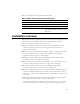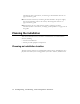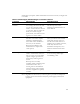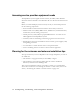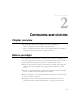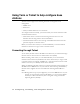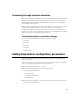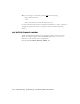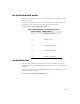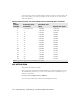User Manual
Table Of Contents
- Preface Overview
- About this guide
- Additional documentation
- Typographical conventions this guide uses
- Where to go for more help
- Chapter overview
- System overview
- Installation overview
- Planning the installation
- Chapter overview
- Before you begin
- Using Term or Telnet to help configure base stations
- Setting base station configuration parameters
- Chapter overview
- Before you begin
- Cell wiring
- Base station connectors
- Mounting the base station
- Connecting the antenna to the base station
- Connecting the GPS equipment to a base station
- Connecting to the backbone network
- Powering base stations
- Verifying system operation
- Appendix overview
- Appendix overview
2-12 Configuring, Installing, and Using Base Stations
You must specify the same downlink bias for all base stations in a cell. Likewise, all
base stations within your system, regardless of the cell they are in, must have the
same downlink bias.
set airlink state
This parameter enables the airlink.
After you specify the set airlink channel number, set airlink downlink power, and
set downlink bias parameters, you must set the airlink state to enabled, for your
changes to take effect.
Example:
set airlink state enabled
You can take the base station off the air by disabling the airlink.
Table 2.2
Data transfer rate associated with set downlink bias command
Bias
number
variable
Downlink slots
available*
Downlink rate
(bps)
Uplink rate (bps)
0 6 downlink slots
1,364,496 1,249,920
1 9
1,747,872 1,028,160
2 14
2,157,216 794,880
3 17
2,325,024 699,840
4 20
2,456,440 624,960
5 23
2,562,112 564,480
6 29
2,718,464 472,320
7 33
2,798,976 426,240
8 37
2,868,480 388,800
9 41
2,924,416 357,120
10 54
3,055,248 282,240
11 61
3,103,232 253,440
12 67
3,140,208 233,280
13 73
3,170,400 216,000
14 80
3,198,840 198,720
15 90
3,236,400 178,560
*Note: There are always 6 slots available for the uplink.