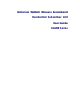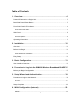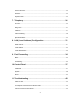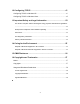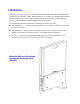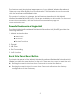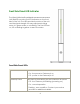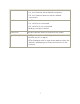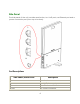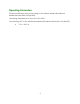Motorola WiMAX Wireless Broadband Residential Subscriber Unit User Guide BLADE Series
Table of Contents 1. Overview ........................................................................................... 4 Powerful Features in a Single Unit ............................................................................. 5 Back Side Panel Reset Button ................................................................................... 5 Front Side Panel LED Indicator.................................................................................. 6 Front Side Panel LEDs......................
Internet Protocol ............................................................................................................... 23 Firewall ............................................................................................................................. 24 Dynamic DNS................................................................................................................... 25 7. Telephony .......................................................................................
12. Configuring TCP/IP ........................................................................ 41 Configuring TCP/IP in Windows XP ......................................................................... 41 Configuring TCP/IP in Windows Vista...................................................................... 45 13. Important Safety and Legal Information ...................................... 52 This Product complies with the following RF energy exposure standards and guidelines: ......................
1.Overview Thank you for purchasing the Motorola WiMAX Wireless Broadband Residential Subscriber Unit (BLADE series) desktop device. The Motorola Wireless Broadband Gateway allows you to connect to the wireless world easily and seamlessly without complicated installation and setup procedures. The Motorola Wireless Broadband Gateway provides the user: Convenience — with easy plug and play functionality. Flexible connectivity. Compact design. Performance — dual antennas supply diversity technology.
The features and the physical appearance of your WiMAX Wireless Broadband Gateway may differ slightly from the illustration. This illustration shows the model with the antennas embedded inside. This product is subject to change. Not all features described in this WiMAX Wireless Broadband BLADE User’s Guide are available on all models. For the most recent documentation, visit the Product Documentation page on www.motorola.com.
FFrro onntt SSiid de e PPa anne ell LLEED D IInnd diic ca atto orr The WiMAX Wireless Broadband Residential Subscriber Unit (BLADE) contains five LED indicators on the front side of the unit. The LEDs provide the status of the unit and the signal strength for easy adjustment during setup. It is green when on or blinking. The five LED are on, off or blinking together to react the status.
WiMAX Status The LED is: • On - the Gateway has a WiMAX connection • Off - the Gateway does not have a WiMAX connection LAN Port The LED indicator is: • On - LAN Port is connected • Off - LAN Port is not connected • Blinking - LAN port is active Phone Port The LED indicator does not react the VoIP status.
SSiid de e PPa anne ell The side panel of the unit contains reset button, two VoIP ports, an Ethernet port and a power connection port (from top to bottom).
O Op pe erra attiinng g IInnffo orrm ma attiio onn Temperature Range and power rating for the WiMAX Wireless Broadband Residential Subscriber Unit (BLADE): Operating temperature for the units is 0 to 40℃.
2.
WiMAX Wireless Broadband BLADE Connections Perform the following tasks before attaching the power cord or powering up the unit: Place the WiMAX Wireless Broadband BLADE vertically on a flat surface. Connect one end of a RJ-11 telephone cable to the VoIP port of BLADE (1) and the other end of the telephone line to the phone jack of a telephone set. Connect one end of an Ethernet cable to the Ethernet port of BLADE (2).
Connect the power cord and the power adapter together. Connect the power adapter to the Power connector on the bottom of the unit (3). Plug in the power adapter into an AC power outlet. The WiMAX Wireless Broadband BLADE unit will automatically turn on.
3.Basic Configuration A web based Graphical User Interface is used to configure the features of the WiMAX Wireless Broadband BLADE. There are six main menus in the User Interface. U Usse err IInntte errffa ac ce eO Ovve errvviie ew w The user interface includes the following: Item Click To Personalize Set up the password, device time and device name. You can also abandon your personal settings by clicking “Restore Factory Settings”.
Item Click To Local Address Display the IP address and netmask address in local network. Control Panel Manage the device software. Click Browse button to locate the software package on your computer. Then click upgrade button to upgrade the softare to the device. The following buttons appear at the bottom of each configuration page: Item Click To Apply Save your changes. If you restart your Gateway without saving your changes, all of your changes are lost.
4.Procedure to Log into the WiMAX Wireless Broadband (BLADE Series) Your Internet browser should support JavaScript. BBe effo orre e yyo ouu BBe eg giinn C Co onnffiig guurra attiio onn Ensure that your service provider has registered your unit. One of following two types of protocols are used to connect the unit to the provider’s network. Your system service provider determines the method to use.
4 Click Login to display the Status page.
After the Setup Wizard steps are successfully completed, and you have logged into your Gateway unit, you can check the network status by clcik the Status button. You can see the sample status and statistics of WiMAX network interface from the page above. When your BLADE successfully connect to the Internet, you will see actual linking status and statistics from your own page. Below is the LAN page for your reference. It shows the transmi and receive statistics. Click Refresh to update the data.
5.Setup Wizard and Authentication You Internet should support Javascript. PPrro oc ce ed duurre e tto o LLo og giinn tto o tthhe eN Ne ettw wo orrkk 1 Log into the WiMAX Wireless Broadband BLADE using the login procedure shown in Chapter 4. 2 The Setup Wizard automatically starts. If it does not start, select Wizard tab on the left buttom corner of the Status web page. 3 Change the password to your own to ensure the home network security. The maximum length of the password is 20 characters.
4 Select the Time Zone, and click Next. 5 The next setting requires you to select from EAP-TLS to EAP-TTLS authentication methods. Click on the one methods used by your service provider.
• EAP-TLS If you are directed to use EAP-TLS, you will not need to enter the user name and password. Simply click Apply to save the setting. • EAP-TTLS If you are using EAP-TTLS, enter the username and password supplied by your network provider in the appropriate boxes.
Telephony Account Enter the realm, user name and password provided by the telephony service provider to complete the settings. The BLADE has two VoIP ports and allows two persons to use the VoIP function at the same time. 6 Click Apply to continue the setup process.
8 Successful Authentication. SSe ettuup pC Co om mp plle ette e When the Authentication Setup process is complete you will be connected to the network. The setup of your BLADE is complete. Tip: If you experience any issues when logging into your Gateway, see “Troubleshooting” on Chapter 10 for additional information.
6.WAN Configuration (Internet) This section allows you to set up the configurations for WLAN connection. It includes WiMAX, Internet Protocol, Firewall, Dynamic DNS and EMS. Each field will be described below. WiMAX The Enable WiMAX Radio Interface box is default checked. Leave it as default value or this BLADE will not connect to any Internet service. There are two choices in the Authentication Methods: EAP-TLS and EAP-TTLS.
Firewall Firewall helps protect your home network. It prevents unauthorized access to your home network and manages authorized access from the Internet to your device. The Enable Web Login from Internet and Enable Ping from Internet are default turned off because it allow unknown user to access your computer from the Internet and it is not safe.
Dynamic DNS Configure the Dynamic Domain Name Service (DDNS) for this device from your desired DDNS/TZO service providers. DDNS/TZO service provides a fixed mapping between a fully qualified host name and a dynamic IP address assigned to this device by the WiMAX network. Once you register to the two service providers, they will assign a set of user name, password and host name to you.
7.Telephony The Motorola WiMAX Wireless Broadband Residential Subscriber Unit (BLADE series) has VoIP function, which allows user for telephone over IP. As long as the device is connected to the Internet, user can use the telephony function. This feature allows user to forward the phone call, reject any anonymous call, select ring tone, and choose how to react to different situations. Account Please consult your telephony service provider for information.
Ring Tone You can set up the ring tone for both lines here. Select the tone from the scroll-down menu and click Apply to activate it. Caller ID This feature allows user to decide if any anonymous incoming call is answered or rejected. Simply check the Enable Line 1/2 Anonymous Incoming Call Rejection check box and click Apply if you do not mind any anonymous incoming call.
Call Forwarding This feature forwards the incoming calls to your designated numbers. Select one from the 3 options or the call forwarding feature will be disabled. Basic Forwarding: Active the call forwarding feature. Basic Forwarding To Number: key in the number you want the call to be forwarded to Forwarding on No Answer : Active the call forwarding feature when the incoming call is not answered.
Special Numbers The feature provides with multiple phone services for different situations. For example, you may dial certain number for emergency or you may activate the “do not disturb” function when you are not available to answer the call.